TroopWebHost Mobile App
The TroopWebHost Mobile App is available for free on the Apple App Store and the Google Play Store. It gives scouts and parents easy access to the TroopWebHost functions they need, while helping adult leaders manage advancement at meetings and on campouts.
Scouts use the app to:
- View the calendar
- Sign up for events
- View their rank advancement status
- Request sign-off on rank requirements
- View their merit badge status
- Select new merit badges to work on
- Request sign-off on merit badge requirements
- View the troop directory
- Call or text other scouts
Parents use the app to:
- See latest announcements
- View the calendar
- Sign their scouts up for events
- Give permission
- View their scout's advancement status
Leaders use the app to:
- View the calendar
- Get directions to the campsite
- Take attendance at events
- Give credit for camping nights, hiking miles, service hours, etc.
- Sign off on requirements for ranks, merit badges and awards
- Check out and return library materials and troop equipment
- View the troop directory
- Call or text parents and scouts
View a complete demonstration here:
Mobile App Security
You will log on to the TroopWebHost mobile app using the same User ID and Password that you use to log on to your troop's website. Just as with the website, your ability to access the functions of the app are determined by the user roles for which your user ID is authorized.
Your troop's site administrator can customize those user roles to give each member access to the functions they need in the mobile app. Each user role is defined by authorizing it for one or more tasks.
A site administrator can assign the tasks to each user role using the Configure User Roles page, or assign each task to multiple roles using the Assign Tasks To Roles page.
All of the tasks for the mobile app have names that begin with "Mobile App". There are two types of mobile app tasks:
- Mobile App - Menu. These tasks determine which menu items the user will see on the Home page of the app.
- Mobile App - Feature. These tasks control what the user can do within specific functions in the app.
The tasks that control the Home page menu are:
- Mobile App - Menu - My Account. This should be available to all users. It allows them to update their own contact information.
- Mobile App - Menu - My Advancement. This should only be authorized to scouts. It allows them to view their progress on ranks, merit badges and awards.
- Mobile App - Menu - My Scouts. This should only be authorized to parents. It allows them to update their scout's contact information, and view their status on ranks, merit badges, and awards.
- Mobile App - Menu - Member Directory. This allows the user to view a list of all active members.
- Mobile App - Menu - Calendar. This allows the user to view the troop calendar.
- Mobile App - Menu - Library Inventory. This allows the user to check out and return library materials.
- Mobile App - Menu - Equipment Inventory This allows the user to check out and return troop equipment.
- Mobile App - Menu - Launch Website. This allows the user to easily open the troop's TroopWebHost website on this device.
- Mobile App - Menu - Refresh Data. This should be available to all users. It allows them to update their local data store with the most recent updates from the server.
The tasks that control individual features of the app are:
- Mobile App – Feature - View My Account Balance. Allows the user to view their own account balance. Allows parents to view their family's account balances.
- Mobile App - Feature - Scout Add Merit Badge. Allows a scout (or scout's parents) user to add a merit badge to their list of in progress merit badges.
- Mobile App - Feature - Scout Add Award. Allows a scout (or scout's parents) user to add an award to their list of in progress awards.
- Mobile App - Feature - Scout Select Merit Badge Counselor. Allows a scout (or scout's parents) to select a merit badge counselor for a badge in progress.
- Mobile App - Feature - Scout Request Sign-Off Rank. Allows a scout (or scout's parents) to request sign off on rank requirements.
- Mobile App - Feature - Scout Request Sign-Off Merit Badge. Allows a scout (or scout's parents) to request sign off on merit badge requirements.
- Mobile App - Feature - View All Scouts Advancement. Allows the user to view advancement status for any scout, either from the directory or for an event the scout attended.
- Mobile App - Feature - Sign Off On Requirements. Allows user to sign off on requirements for ranks, merit badges and awards for any scout. User must also be authorized for "View All Scouts Advancement", above.
- Mobile App - Feature - View Member Contact Info. Allows user to view phone numbers, email addresses, and home address for any member in the troop directory.
- Mobile App - Feature - View Member Medical Info. Allows user to view the medical information for any member in the troop directory.
- Mobile App - Feature - View Member Training. Allows user to view the YPT status of any adult member in the troop directory.
- Mobile App - Feature - View Member Emergency Contact. Allows user to view the emergency contacts for any member in the troop directory.
- Mobile App - Feature - View Member Swim Test. Allows user to view the swim test results for any member in the troop directory.
- Mobile App - Feature - View Personal Identifiers. Allows user to view the date of birth and BSA ID for any member in the troop directory.
- Mobile App - Feature - Take Attendance From Calendar. Allows user to take attendance for an event or shift selected from the calendar.
- Mobile App - Feature - Enter Activity Credits. Allows user to enter the credits earned on an event for camping nights, service hours, hiking miles, etc., and override those credits for individual scouts.
- Mobile App - Feature - Send Text To Individual Member. Allows user to initiate a text message to any other individual member.
- Mobile App - Feature - CC Leaders On Texts. When a scout sends a text to an adult, or an adult sends a text to a scout, this feature will cause the designated leaders to be added to the recipient list.
- Mobile App - Feature - Send Message To Group From Event. This enables the "Send Message" button on an event in progress, which allows the user to initiate a message to the participants, the participant's parents, etc.
- Mobile App – Feature - View Member Account Balances. Allows user to view the balances of any member from the troop directory.
- Mobile App – Feature – View Event Participant Balances. Allows user to view the balances of any participant on an event.
When your TroopWebHost site was created, it was pre-configured with user roles which were authorized for some of the above tasks as we thought would be appropriate for most troops. These assignments should be reviewed by your site administrator to fit the specific needs of your troop.
Mobile App Data Synchronization
The TroopWebHost mobile app maintains a copy of much of your troop's data in your device's local memory. This lets the app run faster and also allows you to use the app when you do not have an Internet connection, like when you're on a wilderness campout.
Whenever you open a page in the app, it first pulls the information from local storage and displays that on the screen. If you have access to the Internet, it will then check to see if there are any recent changes to this information available from the server. If any of the data has changed, it will then redisplay the page. This process usually happens very quickly, depending on your connection speed.
Off-line Operation
Most functions in the app will work when you do not have Internet access. The primary exception is signing up for events and shifts.
You must have Internet access to sign up for events and shifts so we can verify your current eligibility for that event, which may be restricted based on membership in a dynamic subgroup, or due to sign-up limits, or minimum balance requirements, etc.
While you are off-line, any information you enter into the app - including taking attendance and signing off on requirements - will be stored in a queue in your device's local memory. Once you regain Internet access, those updates will be applied to the server.
You can view any pending updates from the General Settings page of the app; scroll to the bottom of that page to find the button View Update Queue.
While this rarely happens, your updates may fail to be applied to the server if someone else changed that same information since you last accessed the server. This prevents you from overwriting their changes. For that reason, you should only have one leader take attendance in the app for any particular event.
Full Data Download
When you log on to the app for the first time, it will do a full data download from the server, which looks like this:
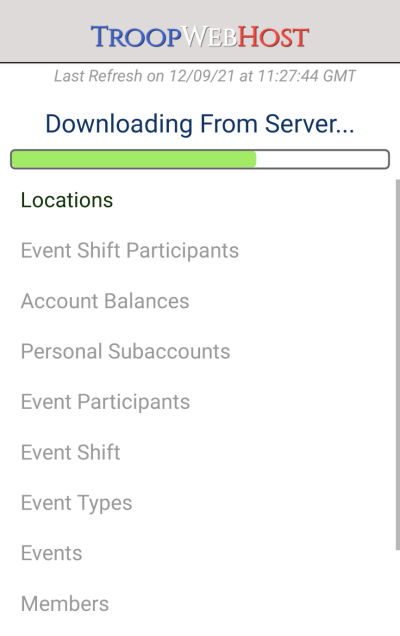
The same process runs when you tap the Reload Data button from the General Settings page.
This process builds a new database on your device and downloads a complete copy of your troop's information into that database. While it usually downloads 100% of the data for each table, there are two tables which are only partially loaded to save time:
- Event Participants. This table stores the signup status for each member of your troop for each event in your calendar.
So if your troop has 100 members and 200 events on its calendar, it can contain 20,000 rows! That's a lot of data to download at one time, so we begin by
just downloading the participant records for the most recent past events and the next few upcoming events.
- Rank and Merit Badge Requirements. As you can imagine, this table contains a lot of text. The full data download will include all of the rank requirements, but not the merit badge requirements.
As you use the app, it will continue to load data into the Event Participants table and Requirements table every time you access the Home page, the Calendar, or the Directory. This happens in the background and won't be noticeable. In addition, whenever you open an event from the calendar it will instantly download the participants for that event if they are not already present. Similarly, when you open a merit badge it will immediately download those requirements if needed.
Incremental Data Refresh
On the server, we track every time a row has been inserted, updated or deleted. From time to time, the app will perform an incremental data refresh that pulls these recent changes from the server. This happens when:
- You tap the Refresh Data icon on the Home page.
- If the app has been left running in the background on your device, every 12 hours it will run an incremental refresh. This may not work on all devices.
- When you upgrade to a new version of the app, it run an incremental refresh. If this version made changes to the structure of a local table, this may require that table to be recreated and completely reloaded.
- If none of the above has happened in the past week, the next time you open the Home page it will run an incremental refresh.
As mentioned earlier, the app will also refresh individual tables as needed to ensure that you have current data for whatever page is being displayed.