Forms and Other Documents
 Your
troop's website is a convenient place to keep copies of forms and documents that you use on a regular basis.
Your
troop's website is a convenient place to keep copies of forms and documents that you use on a regular basis.
A form can be a PDF report file, a Word document, an Excel spreadsheet, or a scanned image.
It can even be a link to a document on another website.
Documents may be organized into categories (and subcategories) that you define.
These documents are available from the Forms & Documents page on your Resources menu.
Some forms, like the BSA™ application forms, are available to the general public. Others can be restricted to members of your troop or adult leaders only.
Form Categories
Form Categories are optional. They provide a way of organizing your forms when they are displayed on the Forms & Documents page.
Select Maintain Form Categories from the Resources menu to maintain your categories.
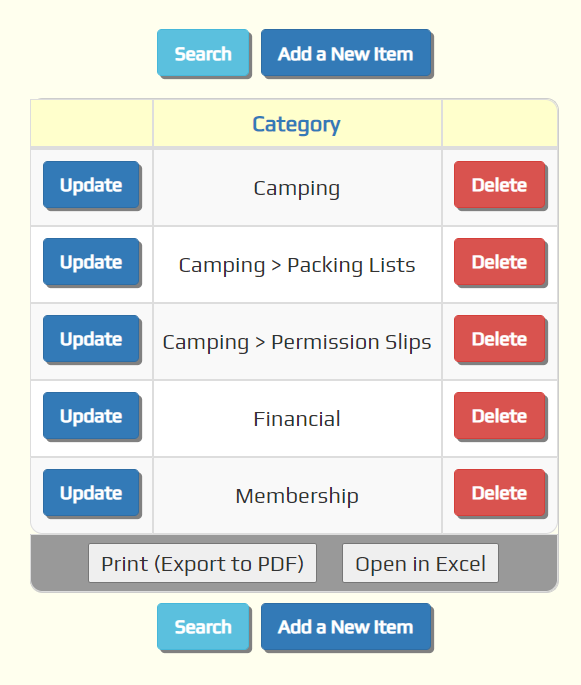
Click Add a New Item to create a new category.
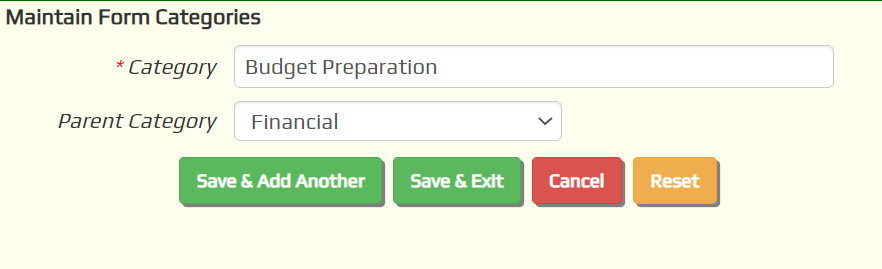
Enter the name of this Category and click Save & Add Another to add the next one.
You can create a subcategory by selecting a Parent Category. In this way you can create multiple levels of subcategories.
Maintain Forms & Documents
Select Maintain Forms & Documents from the Resources menu to upload forms and other documents to your website.
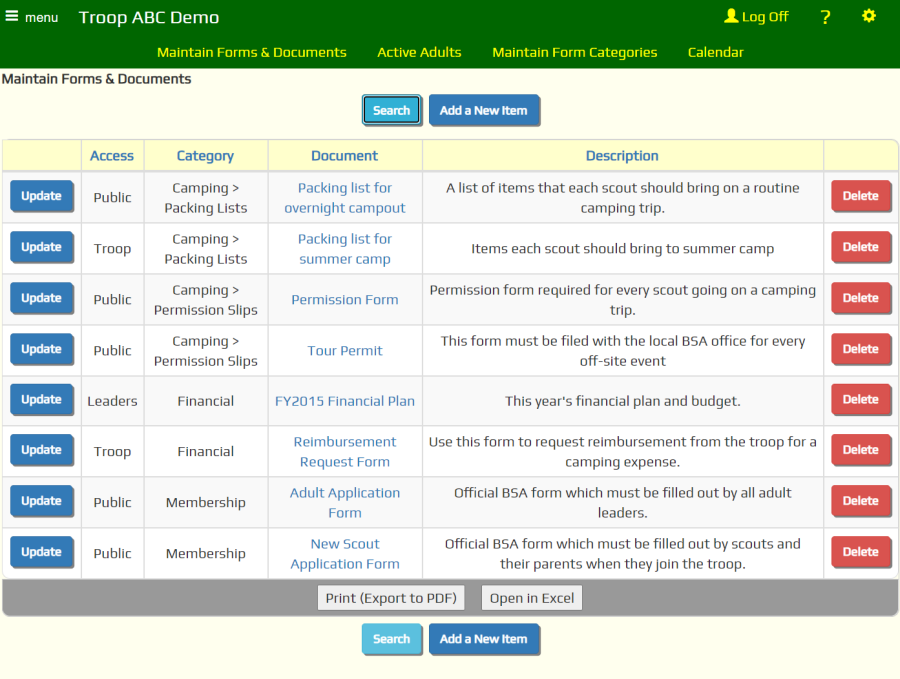
Click Add a New Item to add a form.
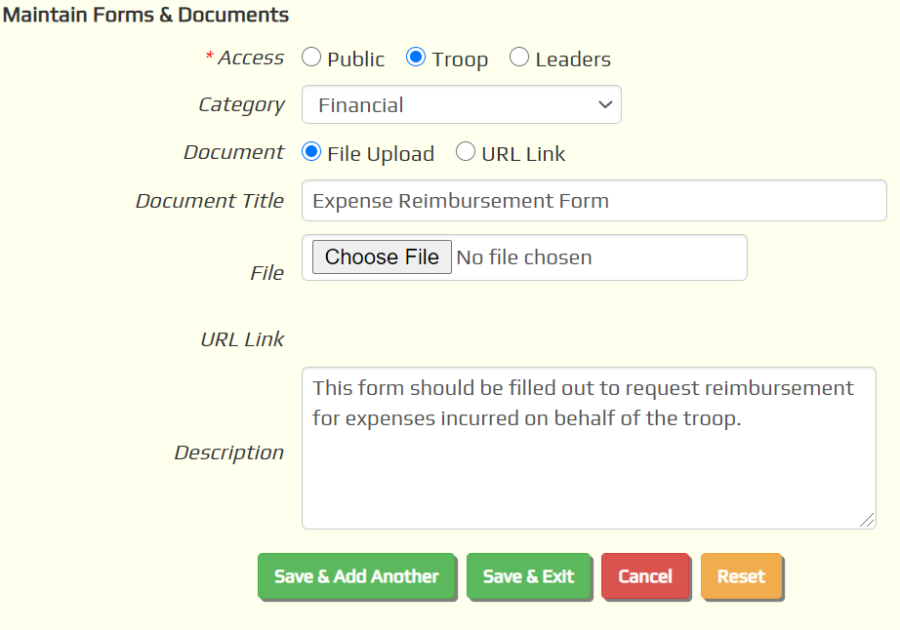
The choices for Access are:
- Public - available without logging on to the site
- Troop - logon required to access the document's URL
- Leaders - only adult leaders (users authorized for the "Adult Leader" user role) will be allowed to access the document's URL
Regardless of the above setting, any document uploaded to the site can be accessed by anyone who knows the URL of that document. You should never store any truly confidential information on your site.
If you defined Form Categories, you can select one here.
If you select File Upload as shown above, use the Browse button to find the document on your local drive. The file will be uploaded when you save this page.
The description will be displayed below the document name on the Forms & Documents page.
If you selected URL Link as shown below, insert the URL where this document can be located in the URL Link field.
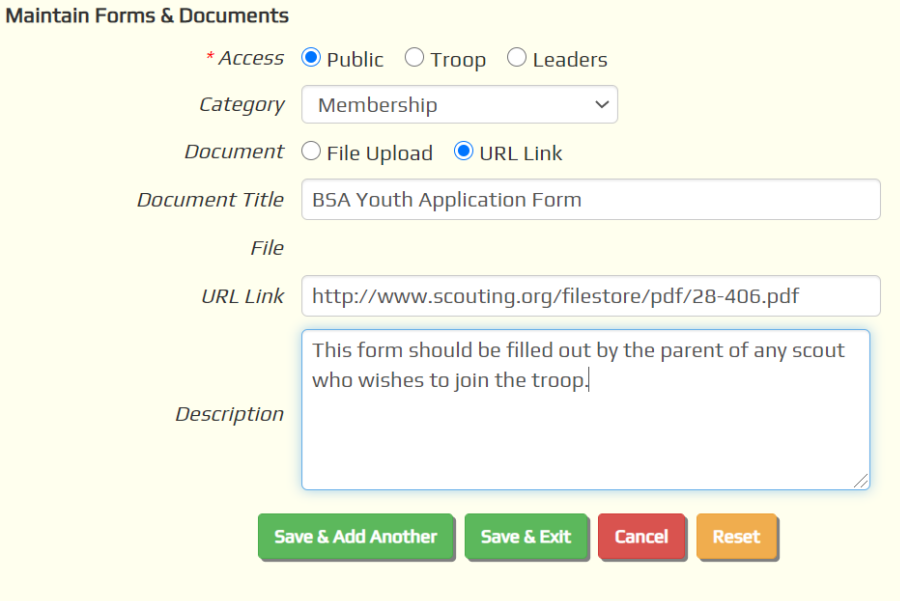
This is how you create a link to a form on another web site, like www.Scouting.org.
Whether you upload a file or create a link, be sure to fill in the Document Title field. The document title is what is displayed on the Forms & Documents page. Without a title you won't be able to access this document.
Click Save & Exit to save your work.
Forms FAQ
 What if I don't have any questions about forms?
What if I don't have any questions about forms?
That's alright. Maybe you'll think of one later. For now, just continue on to the next chapter.