Family Scouting
Effective February 1, 2019, Scouts BSA™ allows organizations to charter a separate troop for girls. We offer two options for supporting this new troop:
- Use one TroopWebHost site to manage both the girl troop and the boy troop.
- Link two TroopWebHost sites, one for the girl troop and one for the boy troop.
Option #1: One Shared Site
With the first option, the two troops will share one TroopWebHost site, with one Home page shared by the two units. Each troop can add custom pages to the Home menu to provide information specific to their troop.
Scouts will be separated by patrol, with some patrols designated for girls and others for boys.
Adult leadership positions can either be shared between the troops, or designated as belonging to one or the other, on a case-by-case basis.
You can create events just for girls (or boys) by limiting the participation to a dynamic subgroup that only includes that group. But, by default, most events will be open to everybody.
The two troops can maintain separate checking accounts, or share a common account.
Sales campaigns will be shared between the two units, with orders merged for acquiring inventory and managing distribution.
Budgeting cannot be split out by individual troop.
Only one Square account or PayPal account can be supported for on-line payments, which would have to be shared between the two units.
Users who are authorized to sign off on advancement will be able to update records for both boys and girls.
Option #2: Two Linked Sites
The rest of this chapter will describe the second option, whereby each troop will have a separate TroopWebHost subscription.
When you order the second site, you should immediately submit a Support Ticket to request that this site be linked to your first site. This must be done before you add any events or members to the new site.
We will then link the two sites, as follows:
- All event types, event locations, and events will be copied from the first site, so that they will be visible on the new site's calendar, although not active (yet) for that troop.
- Some, but not all, data will then be synchronized between the two sites.
Some adults will belong to both troops, either as adult leaders or because they are parents of scouts in each troop. Their membership records can be copied from the other troop, at which point they will be "linked" and automatically synchronized.
If you plan to upload your scouts' membership information into the new site, you should first pull in the adult records for those adults who are common to both troops. Membership records that are uploaded cannot be synchronized betwen the two sites, but the upload will link to existing adult records if a match can be found.
Adult Members
Some adults will belong to both troops, either because they are leaders in both troops or because they are the parents of scouts in each troop.
When we link your new troop site to an existing troop site, we provide the option to copy and link the membership records of these adults. This can be done from three places:
- The Active Adults page
- The New Scout Registration page
- The Merit Badge Counselors page (Counselors Not In Our Troop tab)
If you go to Membership → View / Maintain Members → Active Adults you will see a new button, Add From Linked Troop, as shown below.
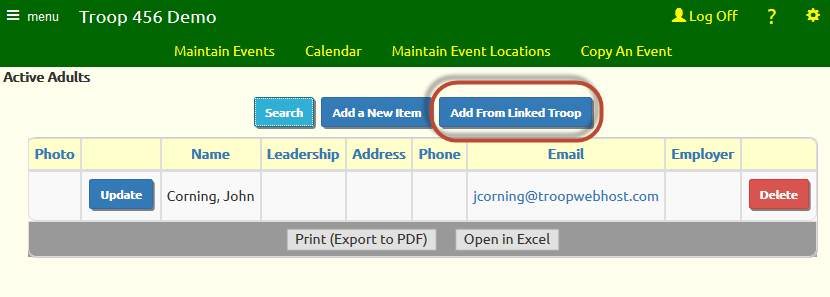
This will take you to a page where you can select an adult to be copied from the other troop.
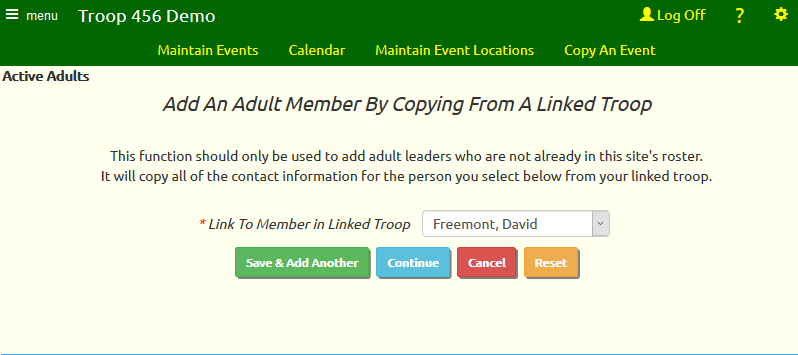
If you have several adults to copy, click Save & Add Another to quickly copy all of them into your new site. Any adult who you've copied will disappear from the drop down list.
Or click Continue to update information about the person you just selected.
The system will automatically synchronize much, but not all, of the information about adult members that you've copied and linked. This will include:
- All contact information, such as name, address, phone numbers, email addresses, etc.
- Spouse name
- BSA ID
- Employer information
- Medical form dates, health insurance, allergies, dietary restrictions
- Eagle scout date (from membership record)
- Vehicle information and drivers license
- Swimming test level and date
- Emergency contacts
- Order of the Arrow status and dates
- Date joined troop and date joined scouting
- Notes
- Training history
- For merit badge counselors, the list of merit badges supported
This means that any changes you make to this information in your site will be automatically copied to the other troop's database.
The following types of information will not be synchronized with the other troop:
- Photo
- Patrol and crew assignment
- Email opt out settings
- TroopWebHost administrative contact settings
- Charter status - transfer and multiple unit
- Biographical information (for display on Our Adult Leaders page)
- Leadership history
- Awards
- Advancement history (from scout who became adult member)
When entering new scouts into your system using the New Scout Registration page, you will have the option to copy their parent's information from the other troop's database, as shown here:
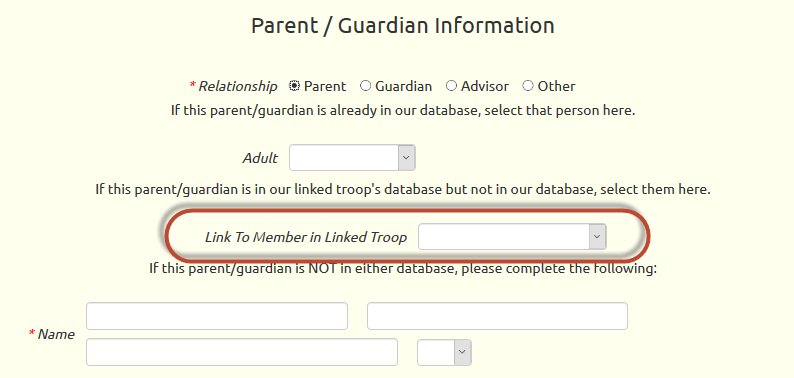
This will copy this adult's information into your database and link it to their record in the other troop, as described above.
Merit Badge Counselors who are not members of your troop may also be copied and linked between the two troops.
Please go to Advancement → Merit Badge Counselors and click on the Counselors Not In Our Troop tab to see the page shown here.
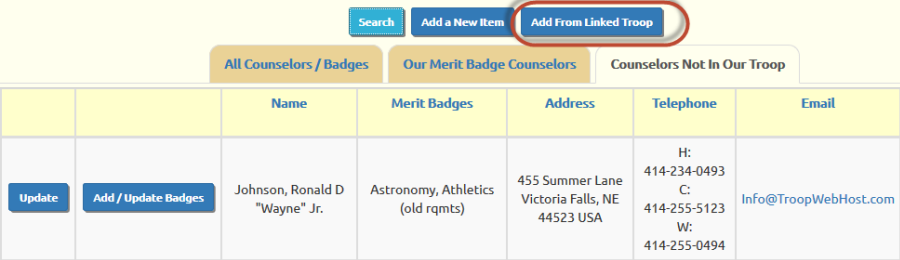
Click Add From Linked Troop to copy and link a merit badge counselor from the other troop, including the list of merit badges they support.
If merit badges are added for a counselor they will be immediately copied to the linked site.
Event Locations
When we link your new troop site to an existing troop site, we will copy all event locations from that troop into your site. If you go to Calendar → Maintain Event Locations you will see all of these locations, as shown below.
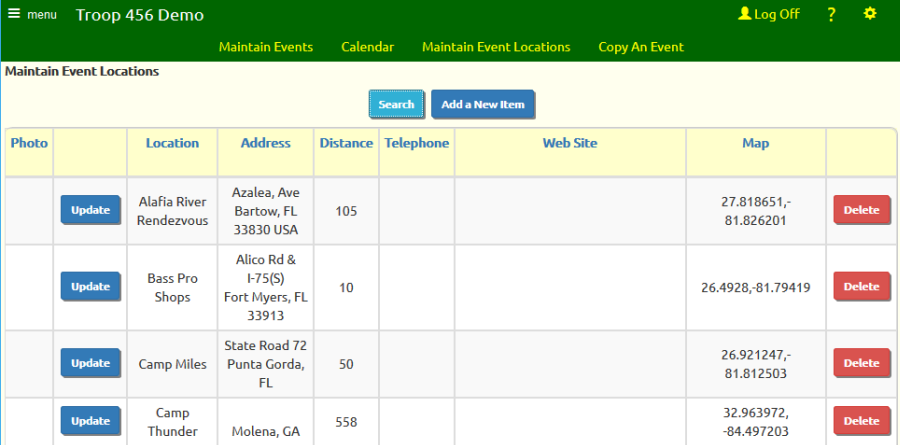
Locations are "tightly linked" between the troop sites. If you update any information about a location on your site, those changes will be immediately copied to the other troop's site. If you add a new location to your site, that location will be immediately copied to the other troop's site.
The only exception is the location photo. Photos will not be synchronized.
Event Types
When we link your new troop site to an existing troop site, we will copy all event types from that troop into your site. If you go to Site Configuration → Event Types you will see all of these event types, as shown below.
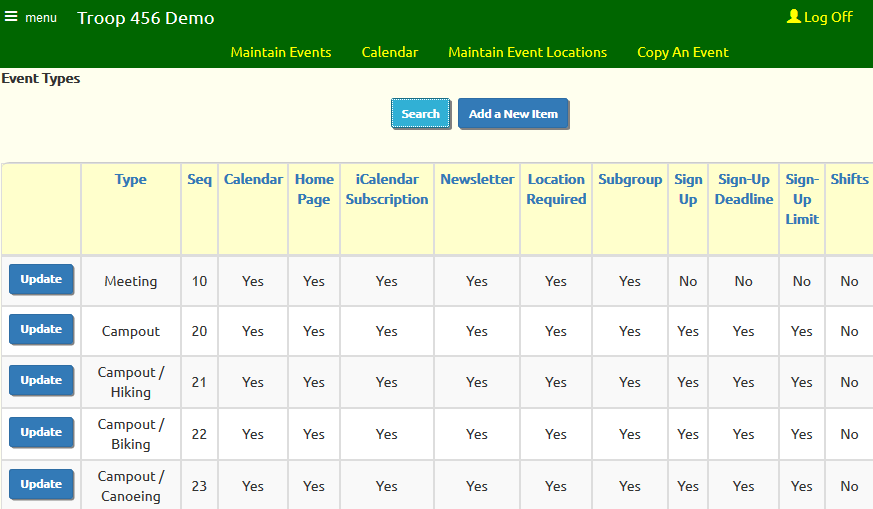
Event Types are "tightly linked" between the troop sites. If you add a new event type to your site, that event type will be immediately copied to the other troop's site.
Some, but not all, fields are synchronized as well. If you change the value of these fields on the event type in your system, the new values will be copied to that event type in the linked troop's database. This includes:
- All fields in the What Fields Will Be Available section, with the exception of the following fields which control the sign-up list:
- Display Permission Slip Checkbox
- Enable Electronic Permission
- Enter Number of Guests For Each Participant
- Display Driver
- Display Comment
- All fields in the Sign-Ups and Shifts section, with the exception of "Enable Shifts" and "Enable Sign-Up Limits"
- All fields in the Participation Credit section
While the initial settings for Where These Events Will Be Seen and Reminders will be copied from the first site, these values will not be synchronized. This allows each troop to customize these settings without affecting the other troop.
Events
When we link your new troop site to an existing troop site, we will copy the entire calendar from that troop into your site. If you go to Calendar → Maintain Events you will see all of these events, as shown below.
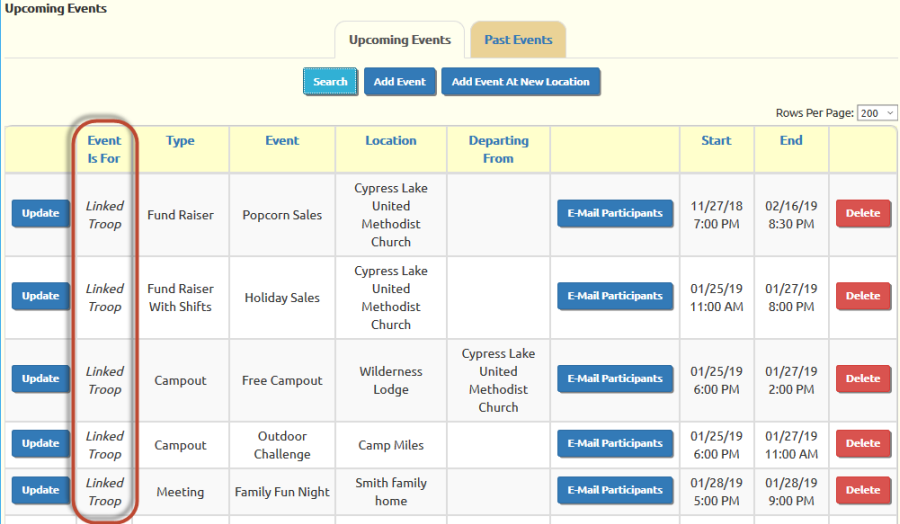
Notice the new column, "Event Is For", which only appears on the sites of linked troops. This shows you which troop is conducting this event.
When your site is first linked, every entry will be for "Linked Troop", i.e. the existing troop from which the calendar was copied. These events will not show up on your calendar, unless you click the Show All Calendar Items button.
Your new troop may be planning to participate in some of these events. To add these events to your troop's calendar, click the Update button on that row.
This will take you to this page.
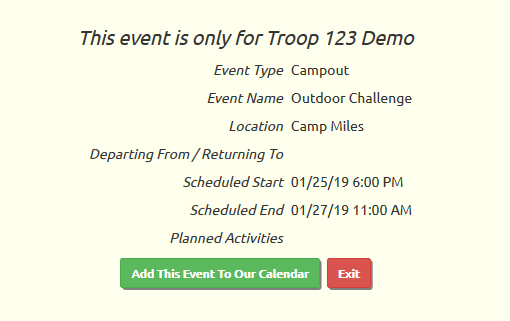
Click Add This Event To Our Calendar to make this a joint event between your troop and the linked troop.
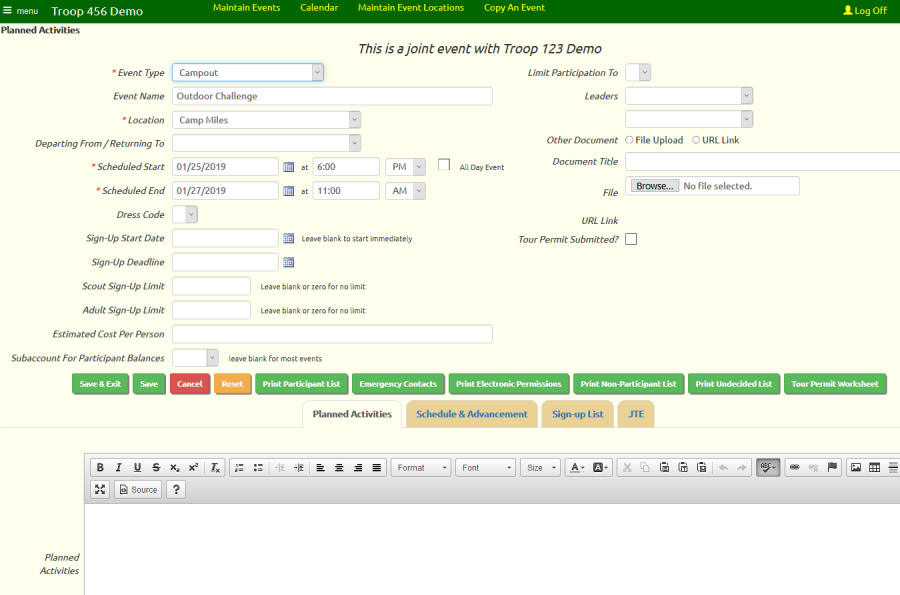
You can now update this event, because it belongs to your troop as well as the linked troop. Any changes you make to this event will be copied to the linked troop, just like any changes they make will be copied to your site. There are some exceptions to this:
- Event leaders are not synchronized, since each troop will have a different membership list to choose from.
- Documents and photos are not shared between the two sites.
- Limits to the number of adults and scouts who can sign up for the event are maintained separately between the two sites.
- The sign-up list will be maintained separately for each troop.
- Attendance must be taken separately for each troop.
- Shifts are not synchronized. Each troop will maintain its own set of shifts.
- The "Planned Activities" field will be synchronized, but the Meal Plans and Scheduled Activities List (shown on the Schedule & Advancement tab) will be maintained separately.
Opportunities for Rank Advancement / Merit Badge Requirements will be synchronized.
When you exit back to the initial Maintain Events page, the "Event Is For" column will now show Both Troops for this event.
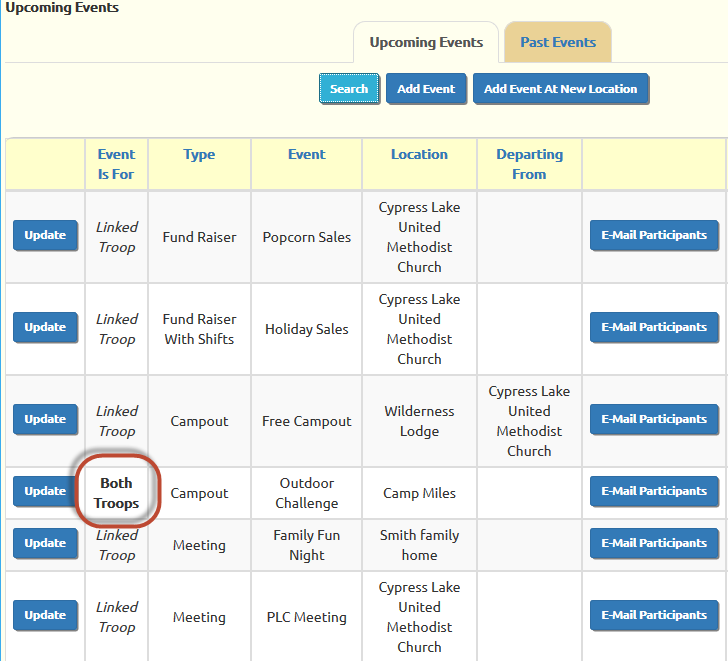
Of course, you can use the Add Event button to add a new event to the list. This event will show up on your list as "Our Event"; it will also be visible on the other troops list as "Linked Troop". The other troop will then have the option to participate by updating it as described above.
Calendar
As noted on the previous page, when we link your new troop site to an existing troop site, we will copy the entire calendar from that troop into your site.
But when you display the new troop's calendar, it will appear to be empty, as shown here.
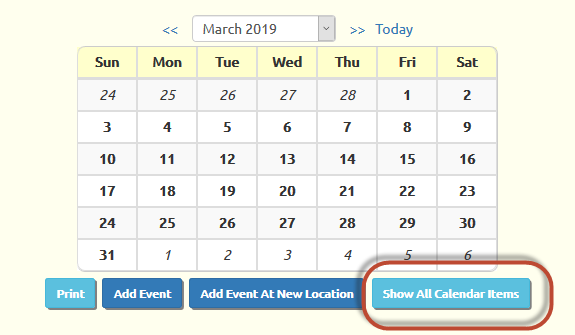
That's because none of the events "belong" to your troop. Once you add a linked event to your troop's calendar, it will appear here.
But if you click Show All Calendar Items, all of the events from the linked troop will appear, as shown here.
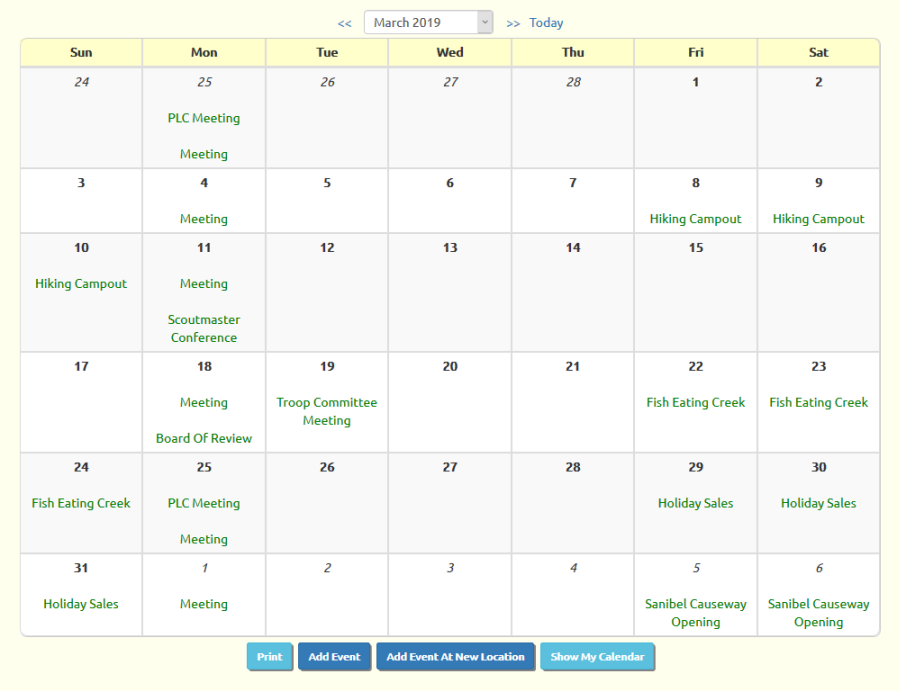
The events on this calendar are color coded:
- Green: the event is for the linked troop only
- Red: the event is for your troop, but it is limited to a dynamic subgroup to which you do not belong
- Blue: the event is for your troop only
- Black: this is a joint event for both your troop and the linked troop