As seen on the accounting for deposits page, when you deposit funds to a member's account it increases the balance of that member's account and to the selected troop account.
Some troops believe that they need to also indicate the event for which the payment was intended.
While we provide the ability to do this - as we are about to describe - we do not recommend this approach.
Linking payments to events creates more work for your treasurer, and it is not necessary even if your goal is to require scouts to have sufficient funds in their account to pay for their next campout.
The approach we are about to show you will not cause payment transactions to affect the balance of that event.
It serves as a memo that simply indicates the intent to use this payment to cover the cost of that event, nothing more.
If you want to configure your system to allow this, start by modifying the deposit transaction types that credit a person's account, like "Deposit To Member Account".
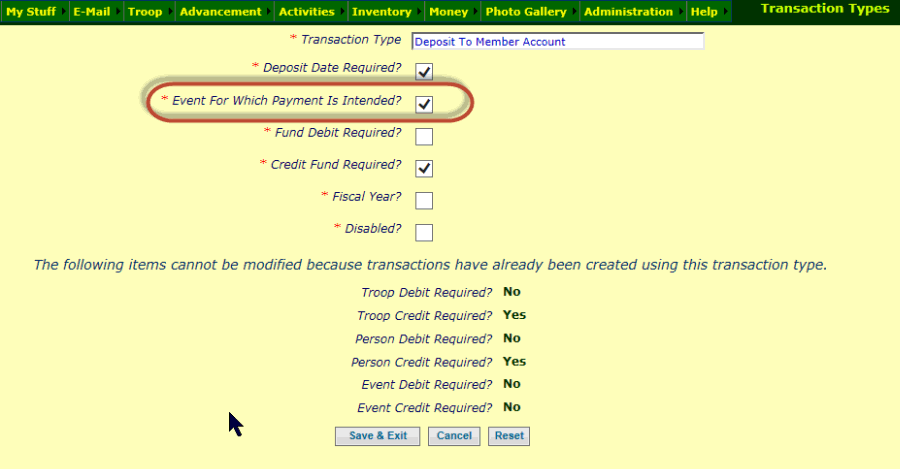
Check the box labeled Event For Which Payment Is Intended, then click Save & Exit to save your work.
This will cause these transaction types to prompt for Payment Intended For Event as shown below.
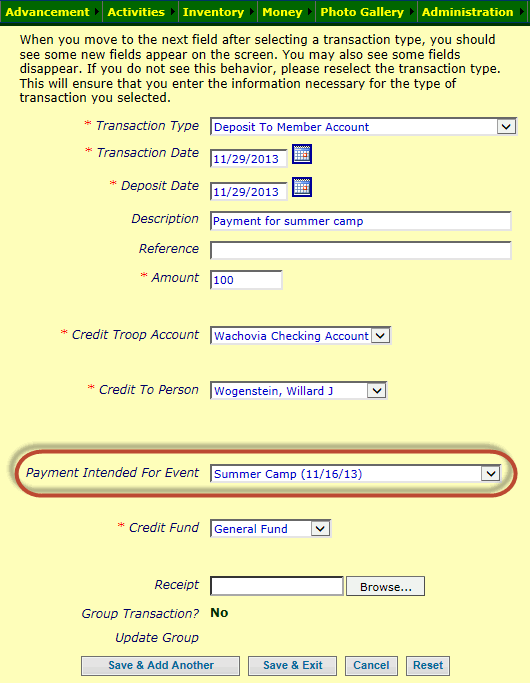
If you have configured your site to accept PayPal payments, if you make this change to the
transaction type associated with PayPal payments it will
cause the On-Line Payments page to display an additional prompt as shown below.
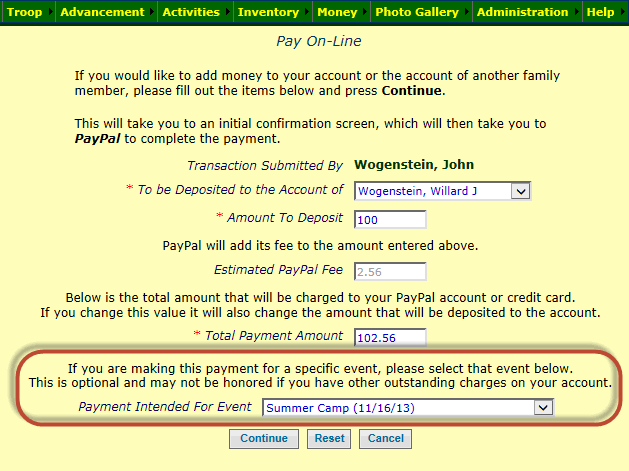
The other configuration steps have to do with the security configuration for the users who should be allowed to see member balances when viewing the participants for an event.
Even if you do not choose to configure your transaction types as described above, you may still want to make the first of these changes.
Select Assign Tasks To Roles from the Security Configuration subment of the Administration menu, then scroll
down the list until you find the authorized task named "View Participant Individual Balances on Event", as shown below. Click on the Assign To Roles button for that item.

Check the boxes next to the user roles that should be allowed to see member account balances when viewing the participants on an event.
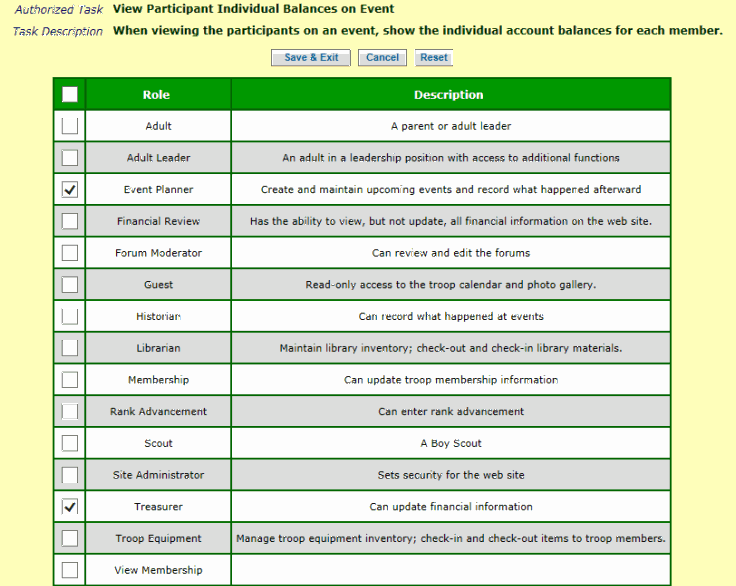
When the users who have been assigned these roles select an event from the Troop Calendar and scroll down to view the participants, they will now see each participant's current balance.
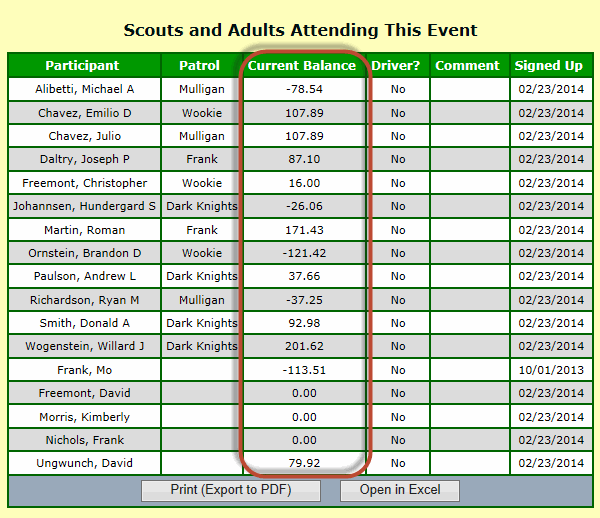
If your troop has a policy requiring members to have a positive balance to be allowed to attend an event, this can help you enforce that policy.
If you have configured your deposit transactions to allow the selection of the event for which the payment was intended, there is one more configuration step.
Select Assign Tasks To Roles from the Security Configuration subment of the Administration menu, then scroll
down the list until you find the authorized task named "View Participant Payments Toward Event", as shown below. Click on the Assign To Roles button for that item.

Check the boxes next to the user roles that should be allowed to see each member's total payments designated for this event when viewing the participants on an event.
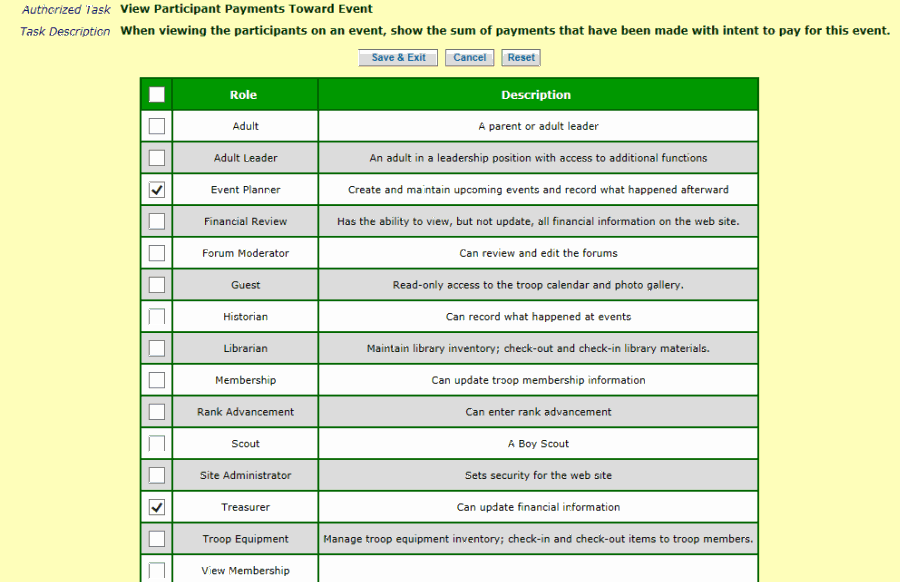
When the users who have been assigned these roles select an event from the Troop Calendar and scroll down to view the participants, they will now see the participants' payments for that event.
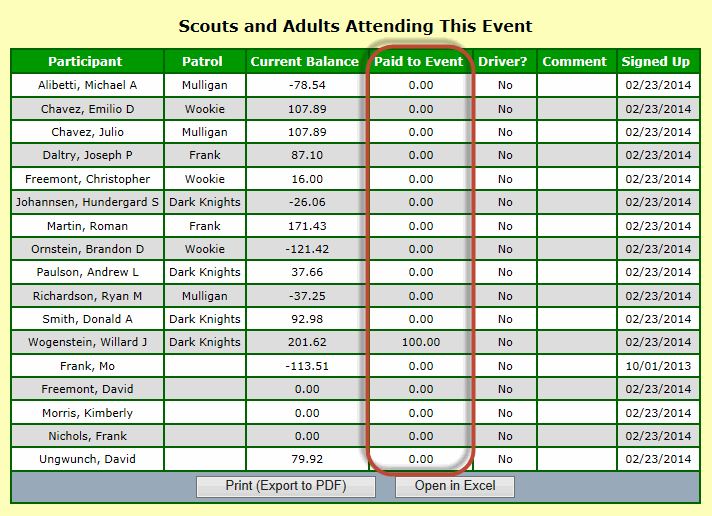
We recommend that you review your troop's policies regarding payments and event participation before implementing these changes.
How will you handle a situation where a member has made a payment toward an event, but currently has a negative balance overall? Should the member still be allowed to attend that event?