If your troop has created a Members Only sales campaign to sell items, like troop t-shirts, to troop members, you may be able to purchase these items on-line.
If you have been authorized for this function, you will see Buy Stuff From Troop on the My Money submenu on your My Stuff menu.
This will take you to the page shown below.
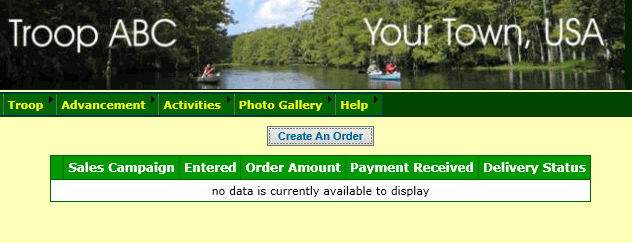
This page displays a list of items you've ordered in the past. The list will be empty if this is your first order.
Click Create an Order to begin the process. This will take you to a page that lists the items available for purchase.
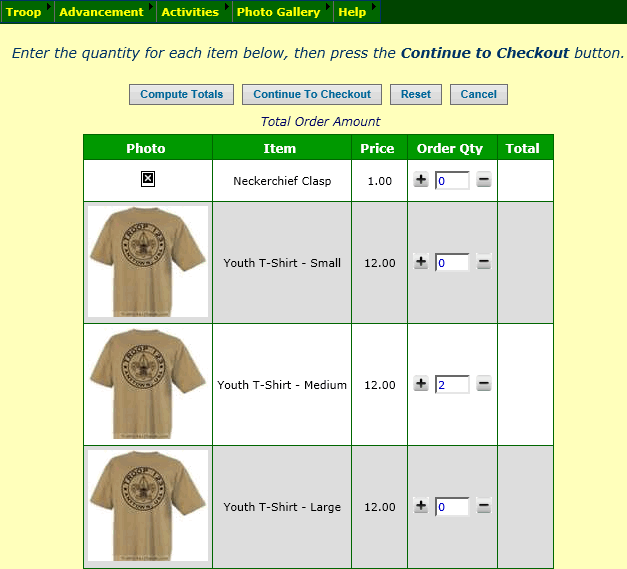
Use the plus (+) and minus (-) controls to set the quantity of each item you wish to order, or simply enter the quantity in the field.
To see the total cost of the order, press the Compute Totals button.
When you have finished selecting items, press the Continue To Checkout button.
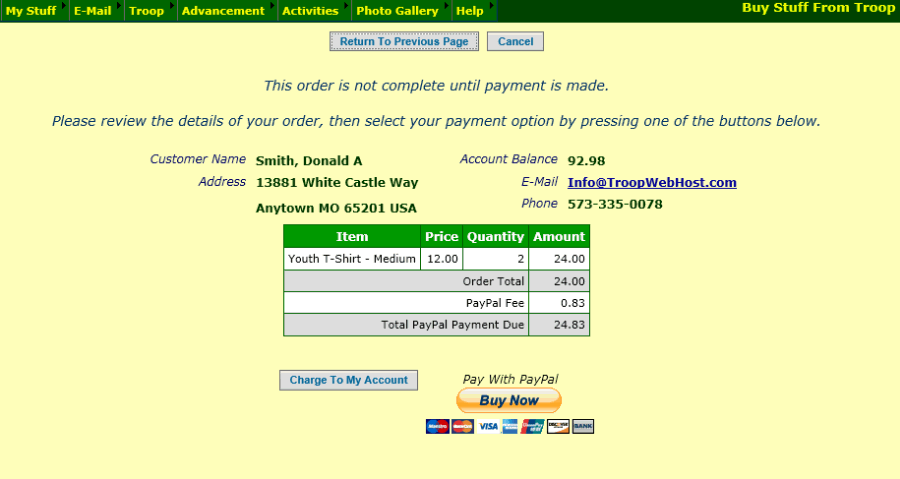
This page shows you the details of your order, along with your current account balance.
Your order will not be considered valid until you pay for it. You have two payment options:
- Pay for it using funds in your individual account. If you have sufficient funds on hand, you will see the Charge To My Account button at the bottom of the page.
- Pay for it using PayPal™. Click the Buy Now button to go to PayPal to complete the payment.
Before clicking either button, review the order for accuracy. Once you complete the payment, you will not be able to change this order.
If you click the Charge To My Account button the system will create a transaction to charge your account for the amount of this order.
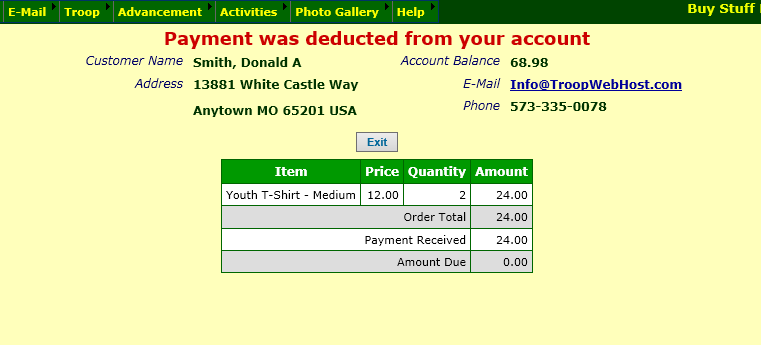
The balance shown on this page is your new balance after deducting the cost of this order.
Click the Exit button to complete this process.
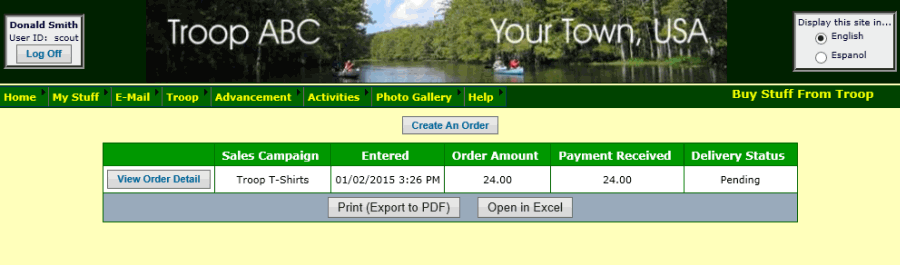
This page now shows your order.
Important Note: When your site was configured, only your site administrator was authorized for this function. If you are not authorized, you will not see this option on your My Stuff menu.
Your site administrator may allow other users to subscribe to the calendar using a security configuration function: Assign Tasks To Roles
You can access this function from Administration → Security Configuration → Assign Tasks To Roles.
Click Update next to the authorized task "Buy Stuff From Troop" to see a page like the one shown below.
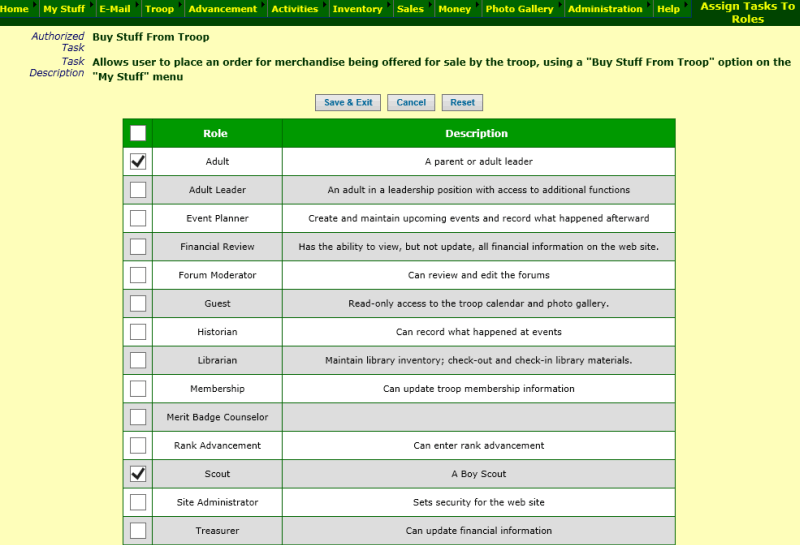
Click on the checkbox next to each User Role that you wish to authorize to purchase items from the troop. Click on the checkbox in the heading of the grid to authorize all User Roles for this task.
Then click Save & Exit to save your work.