Select E-Mail Settings from the Site Configuration menu to display the page shown below.
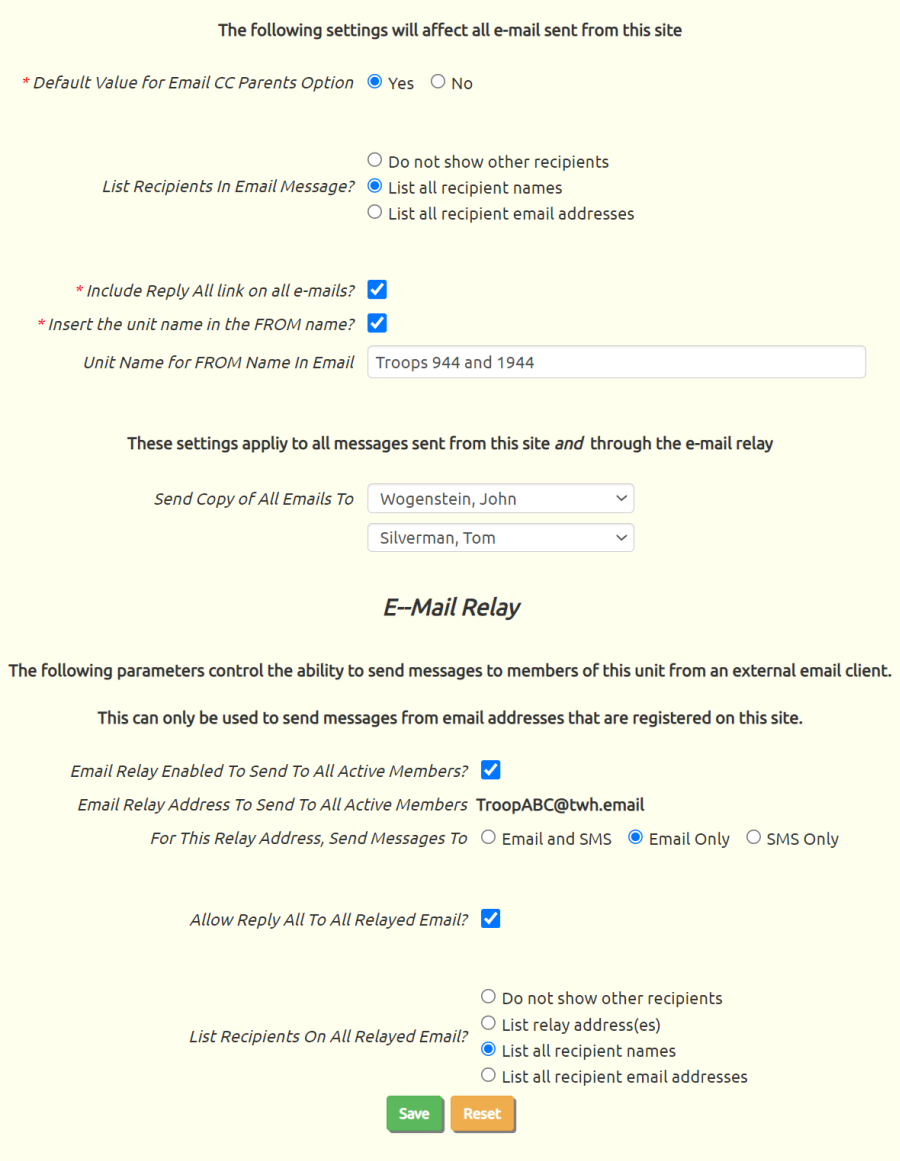
If you check the box Default Value for Email CC Parents Option, then the Send To Parents Of Selected Scouts option will be automatically checked when any member of your unit opens the Send E-Mail page.
The system transmits a separate copy of each message to each recipient you select. When the recipient receives the message, they cannot see who the other recipients were. You can have the system add a list of the recipients to the end of each message by selecting one of the options from List Recipients In Email Message. Select "List all recipient names" to add a list of all recipients; select "List all recipient email addresses" to include their e-mail addresses in addition to their names. This does not affect messages that are personalized to each recipient, like current balances or the User IDs and Passwords email.
You can select the Include Reply All link on all e-mails option to insert a link in every e-mail that will take the recipient to a page where they can see who the other recipients were and send a reply to all of them.
The sender's name is always displayed as the "From" name on the e-mail. If you select the Insert the unit name in the FROM name option the system will prefix the sender's name with the name of your unit, like this: "Troop 999 - John Wogenstein". If this option is enabled, you may specify your own unit name - rather than the unit name generated by the system - by entering a value in the Unit Name for FROM Name In Email.
You can guarantee "Two Deep Leadership" on all e-mail communications - including all e-mail relays (see below) - from the site by selecting two adult leaders to be automatically copied on all messages in the drop down boxes for Send Copy of All Emails To. This will not include messages that are personalized to each recipient, like current balances or the User IDs and Passwords email.
E-Mail Relay
You can send an e-mail message to all active members of your unit without logging on to your site, using the E-Mail Relay capability that you can configure in this section. This capability can only be used by members of your unit who are authorized to send email from the site, and only from email accounts that are registered on their membership record. This limitation prevents email relay addresses from being abused by spammers.
To enable this option, put a checkmark in the box for Email Relay Enabled To Send To All Active Members?. This will allow you to send a message to the address shown on the next line as the Email Relay Address To Send To All Active Members. This address is your site name followed by "@twh.email".
Please note: disabling this e-mail relay option does NOT disable e-mail relays that you set up for dynamic subgroups.
For This Relay Address, Send Messages To lets you determine whether this type of relay message is sent to email addresses, SMS addresses, or both. This setting does not apply to dynamic subgroup email relays.
Allow Reply All To All Relayed Email will allow the recipient of any relayed e-mail - including those sent to dynamic subgroups - to use the REPLY ALL button on their e-mail client to reply to the same relay addresses, plus anyone else who was copied on the message.
List Recipients On All Relayed Email determines the type of recipient list, if any, that will be included at the bottom of any relayed e-mail, including those sent to dynamic subgroups.
Click the Save button to save your changes.