The Eagle Roll Call report lists every member of your troop who earned the Eagle rank.
It includes all scouts who earned Eagle with your troop.
It also includes any adults who earned Eagle with any troop, as indicated on their membership record.
To produce this report, go to Advancement → Advancement Status Reports → Eagle Roll Call.
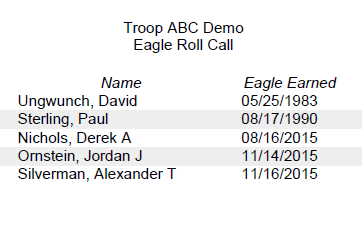
If you have former scouts that you would like to show up on this report or the “Our Eagle Scouts” widget, you will need to add membership records for them.
You can do this from Membership → View / Maintain Members → Active Adults. Begin by clicking the Add a New Item button.
Here is all you need to enter:
- The person’s first and last name
- Then scroll down to the Left Unit field to enter the date they became inactive (an approximate date will do)
- Then scroll down further to the adult leader section and check off the checkbox that says Eagle Scout?.
- In the next field, enter the date on which they earned Eagle.
- Click Save and Add Another to begin adding the next Eagle.
By entering them as described above, they will be added to your list of inactive members but will still appear on the Eagle Roll Call report and in the “Our Eagle Scouts” widget.
As a final clean up, we recommend that you delete the User ID that was automatically created when you added the membership record.
You can do this from the Users & Passwords page.