Click on any of the tabs to the right of the Rank summary tab to view the requirements for that rank.

When you click on a tab the system will save everything you've entered on the current page.
As an example, this is what a portion of the Life rank requirements look like:
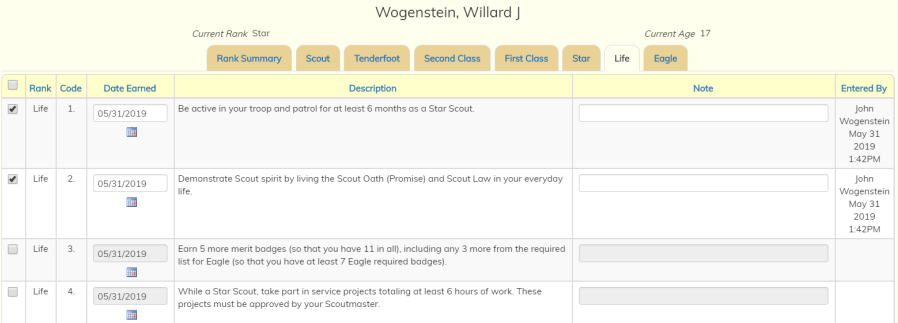
Click in the checkbox next to a requirement to indicate that this scout has completed the requirement.
The Date Earned will default to the current date.
You may change this to the date the requirement was actually completed.
The Note allows you to enter additional information about this requirement.
Entered By shows you who entered this completion into TroopWebHost.
This is not necessarily the person who actually signed off on this requirement.
When all of the requirements for a rank have been checked the system will automatically assign that rank to the scout.
Below the requirements, you will see buttons to Save & Exit, Cancel (and exit), Reset, and Save (without exit).
You can also save your work by clicking on any of the tabs.
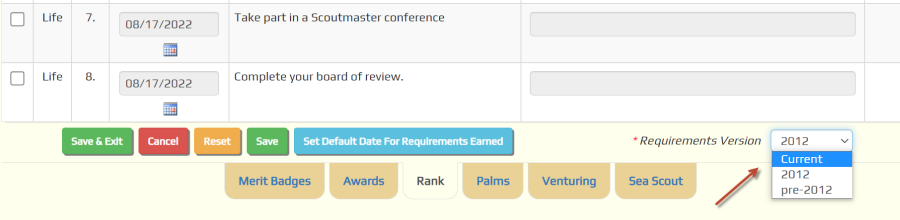
The requirements for ranks can change when the BSA™ publishes a new set of requirements. If a scout has not yet earned any requirements for a
rank, the system assumes that they will be working on the most recent version of the requirements.
You can change which version of the requirements he will be using by setting the Requirements Version as shown above. This can only be changed
when you have not yet recorded any requirements as being earned by this scout for this rank. If you need to change the version after you've checked off any requirements,
you must first remove those checkmarks and press the Save button; this will activate the version selection box.
To change the Requirements Version, select a different value from the drop-down box, then click the Save button. The page will then redisplay with the selected
set of requirements.

At the bottom of each rank page is another set of tabs. These will allow you to go to other Advancement pages for this scout:
Click on the tab to go to the corresponding page.