 Practically all troops sell popcorn every fall.
Practically all troops sell popcorn every fall.
Most troops hold other fundraising events throughout the year to raise money for troop activities.
Each of these activities should be entered as an Event on your calendar.
You can then post expenses and income to that event.
We recommend that you also create a sales campaign to manage the fundraiser.
When you have everything tallied, you can distribute the proceeds according to the policy set by your committee.
Create The Event
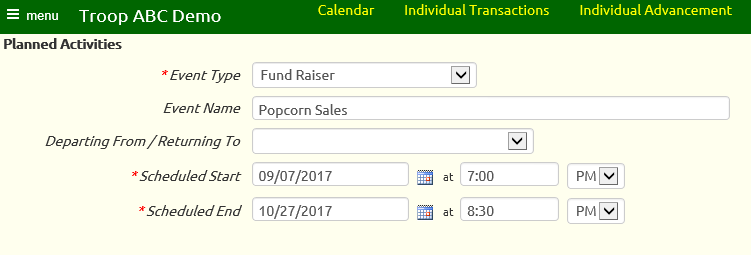
Go to Calendar → Maintain Events to create the Event record for your fundraiser.
If you do not have access to this function, ask your site administrator to post this information for you.
As shown above, the Event Type should be set to "Fund Raiser".
For one day events, the Scheduled Start and Scheduled End times should be just that.
For fundraisers that span several weeks - like Popcorn Sales - you could have the Scheduled Start be the opening day and the Scheduled End be the final day.
This will cause the event to show up on your calendar every day between those two dates.
If that's not to your liking, you could just set both dates to be the final day of the fundraising event.
If you take that approach, you might want to set the description to something like Popcorn - Final Day To Report Sales.
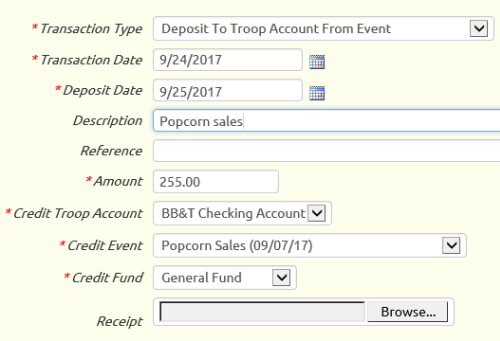
Enter Income
As the money rolls in, record your bank deposits using the "Deposit To Troop Account From Event" transaction type.
The Transaction Date should be the day you made the deposit, so it matches your bank statement.
Select the fundraiser as the Credit Event, as shown at right.
If you created a sales campaign to manage your fundraiser, you can use the Payments For Public Orders
page to enter these deposits and, at the same time, link them to the orders so they are marked as paid.
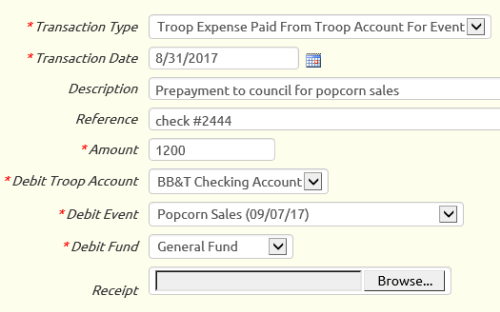
Enter Expenses
The expenses you incur for a fundraiser should be posted to that event.
Choose one of these transaction types for the expenses:
- "Troop Expense Paid From Troop Account For Event" if the expense was paid for directly from a troop account
- "Troop Expense Paid By Troop Member For Event" if a troop member paid for it and wanted it credited to his account
Be sure to select the fundraising event as the Debit Event.
View Your Net Profit
After you've recorded all of the income and expenses for this fundraiser, it's time to see what you made.
Go to Money → Account Balances → Event Balances to view a list of all events. Click View Details for your fundraiser to view a page like the one shown below.
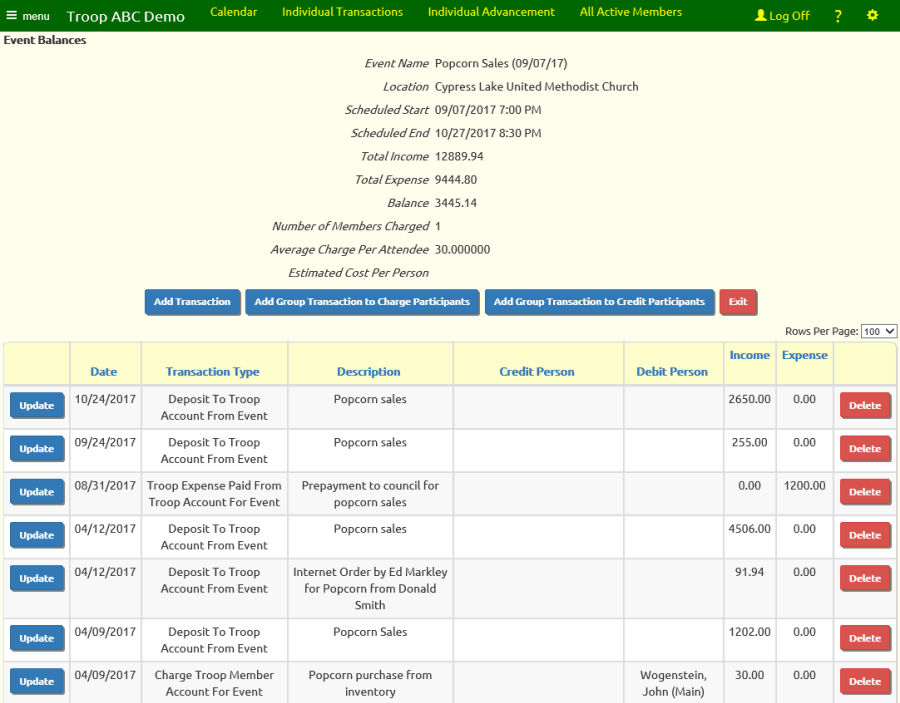
You should see all of the income and expenses in the grid at the bottom of the page. Verify that nothing is missing.
The summary at the top of the page shows you the Total Income and Total Expense for the fundraiser.
The Balance is your net profit.
Distribute The Proceeds
Some troops distribute some of the profits from fundraisers to the scouts, based on their sales.
You should be aware that the BSA discourages troops from doing this as it is a potential violation of IRS regulations for non-profit organizations.
If you plan to do this, the easiest way is to use the Create Group Transaction to Credit Participants button on the event balances detail page.
Consider creating a personal subaccount to segregate these funds. This will help ensure this money is only used for approved purposes.
Use the "Credit Member Account From Event" transaction type.
This will increase the balance of that member's account.
Use the Override Amount column to enter the amount being distributed to each scout, as shown below.
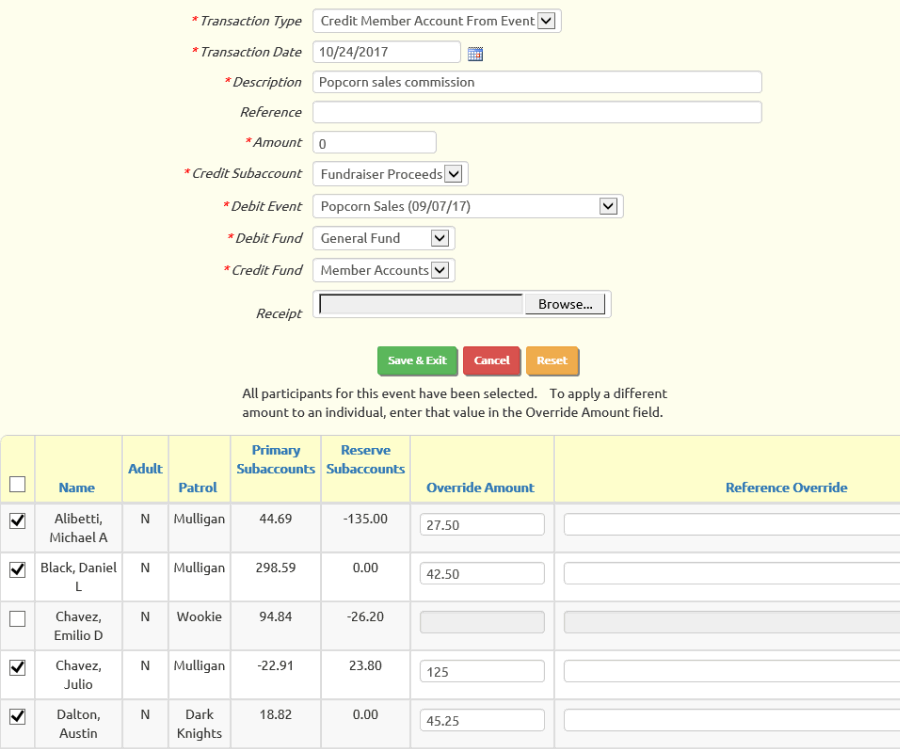
If you choose not to distribute proceeds to your scouts, you can simply leave the fundraising event with a positive balance.
This money adds to the share of the troop account that "belongs" to the troop, i.e. that is not being held on behalf of individual members.
You can use this money to reduce the cost of troop outings - like summer camp - for all of your scouts, or to purchase equipment for the troop.