The first file you should transfer from TM Web 2.0 is the Personal Data file.
It contains information about each scout in your troop and his parents.
Begin by exporting the file from TM Web 2.0:
- Log on to TM Web 2.0
- From the "File" menu, select "Export", and then select "Export Personal Data".
- Under "Include Scouts", select "All Scouts".
- Under "Include Adults", select "All Adults".
- Under "Include MBCs", select "No Counselors".
- Under "Include POCs", select "No Contacts".
- Under "Select the fields to include your export", select all fields.
- Press the "Export CSV" button to create a file.
- Remember where you created the file so you can find it later!
In TroopWebHost, open the Membership menu and select Upload Members, then select Upload Members From TM Web 2.0.
You should see the screen shown here:
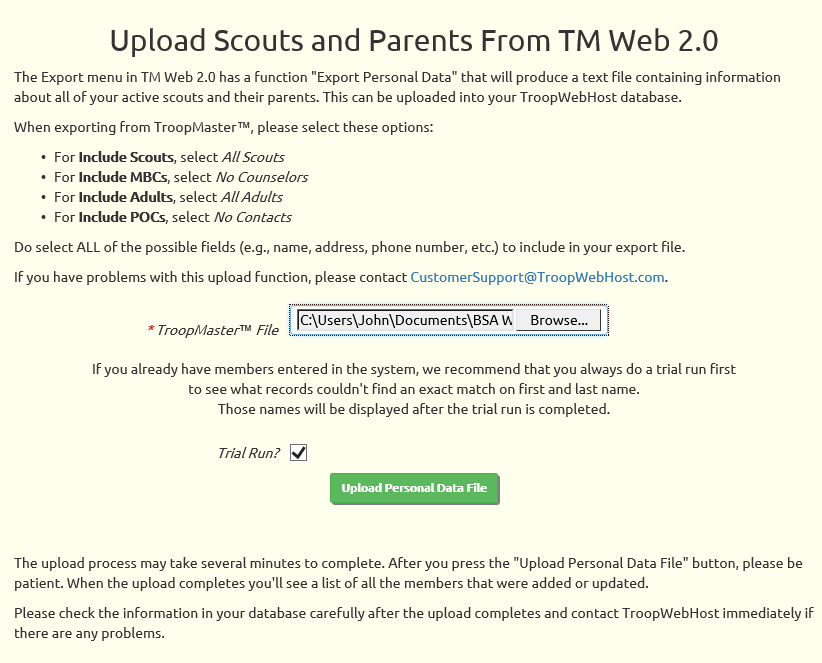
Click the Browse button to find the Scout file that you exported from TM Web 2.0.
Click the Upload Personal Data File button to begin loading this data into TroopWebHost.
This will add each scout to the Active Scouts page and each parent to the Active Adults page.
It will also create a User ID and Password for each scout and each parent.
It will update records when an exact match is found on first and last name.
If you check Trial Run? it won't actually update your database, but it will show you which records found a match, and which did not.
We strongly recommend that you use the Trial Run option the first time you load any new file, to make sure you are not accidentally creating duplicate records
for people already in your system.