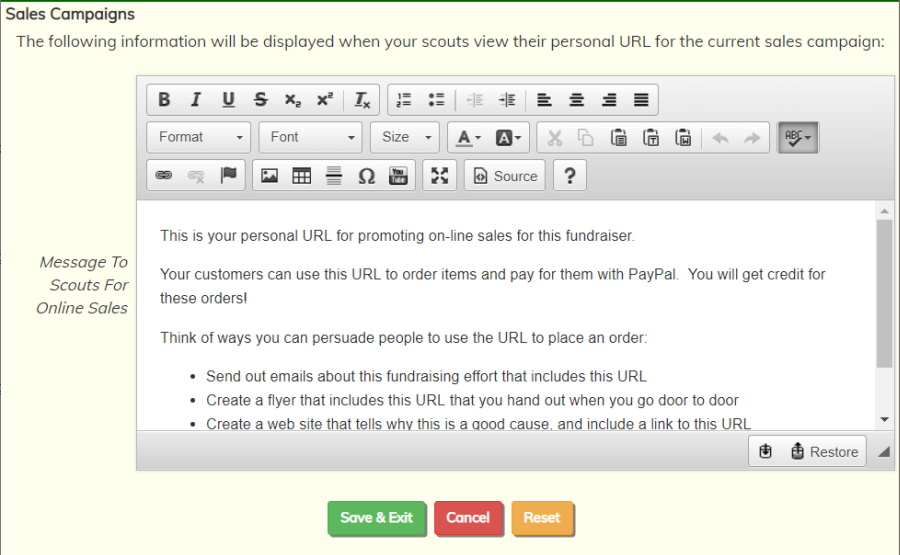Sales campaigns define a group of products that are for sale during a specified time frame.
Some sales campaigns can be permanent, like sales of troop t-shirts to your members.
Other sales campaigns, like popcorn sales, will occur again and again. We recommend that you create a new sales campaign for popcorn sales - and other annual fundraisers - every year. Do not try to re-use the previous year's campaign, as that will include all of the orders from that year.
To create a sales campaign, go to Sales → Maintain Sales Campaigns → Sales Campaigns.
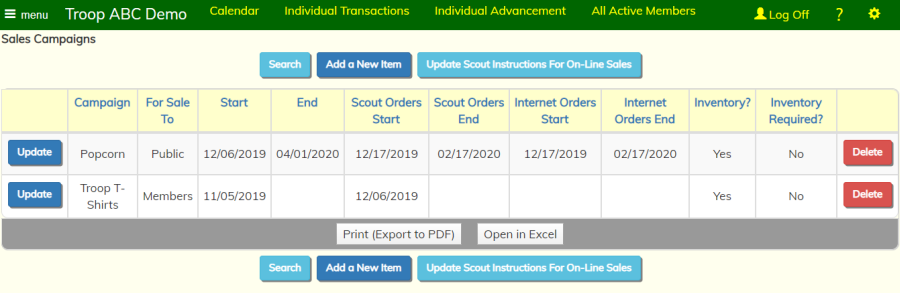
Note: we will talk about the Update Scout Instructions For On-Line Sales button at the bottom of this page.
Click the Add a New Item button to begin a new sales campaign.
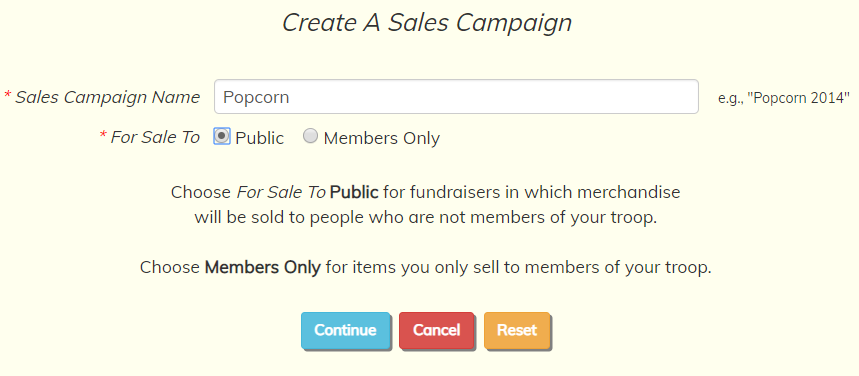
On this page you must choose whether this will be a Public campaign or Members Only campaign. You will not be allowed to change this later.
Public sales campaigns have these attributes:
- Primarily used for fundraisers.
- Scouts are selling merchandise to the general public.
- Scouts can be authorized to enter their own orders on-line.
- The public can order merchandise from scouts on-line at www.ScoutSales.org.
Members Only sales campaigns have these attributes:
- Not usually used for fundraisers.
- The troop is selling merchandise to members of the troop.
- Scouts and parents can order this merchandise using the Buy Stuff From Troop page on the My Stuff menu.
Click Continue to continue adding this campaign.
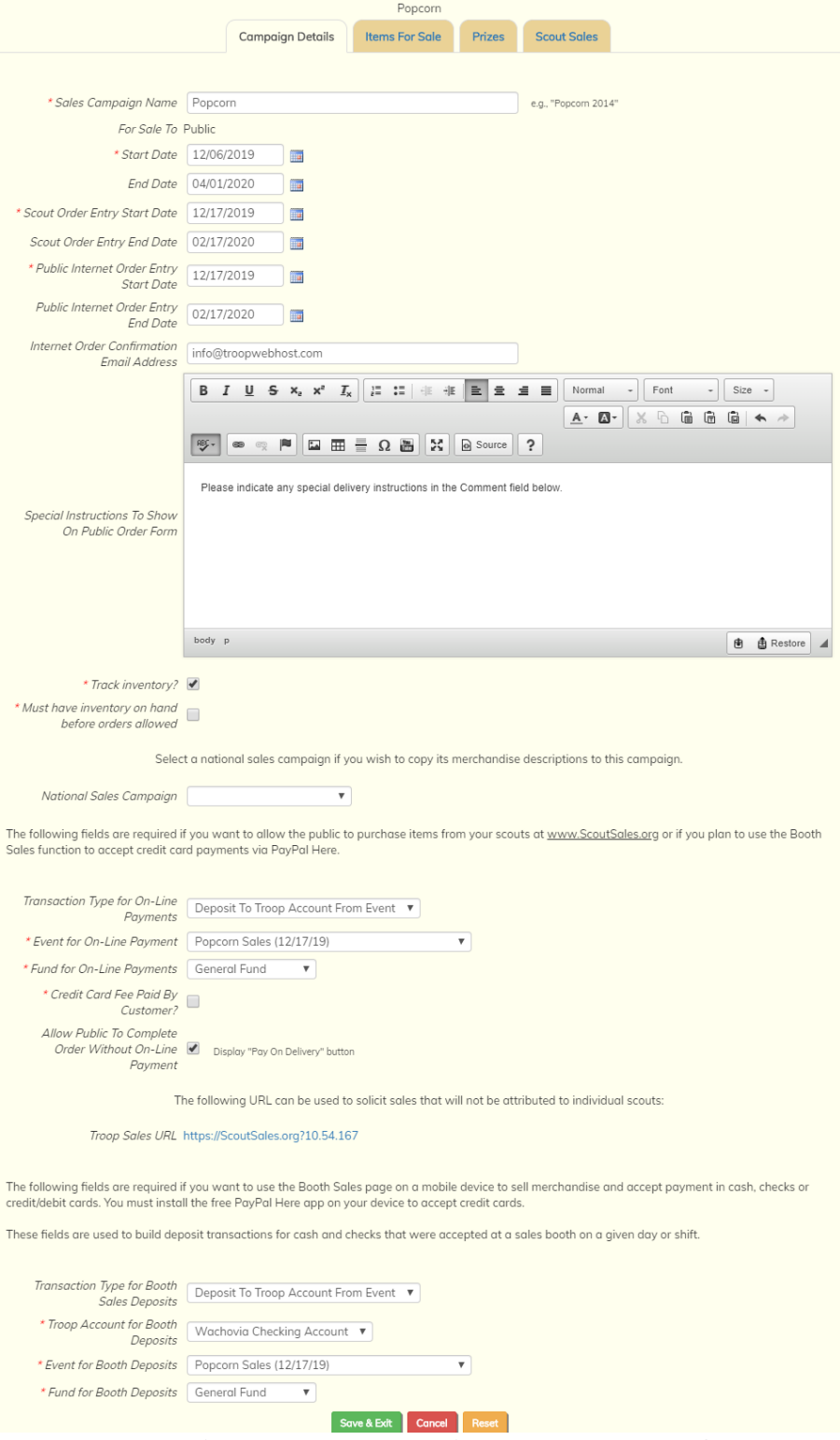
The Start Date and End Date define the overall period where you will be planning the campaign, entering orders, fulfilling orders, and running reports for this campaign. During this period this sales campaign will be visible on most of the Sales pages. Before or after this period, it will be more difficult to access the orders and payments for this campaign.
For annual campaigns like popcorn sales, this should start earlier than the actual selling start date and end a few months after the selling has completed. This will give you time on the front end to set up all of the merchandise and sales prizes. And by padding the end of the campaign it will give you time to wrap everything up.
If this is an open-ended campaign, like troop sales of t-shirts, you can leave the End Date empty. These campaigns will never expire.
The Scout Order Entry Start Date determines when scouts will be able to start entering orders on-line for this campaign, if you have authorized scouts for this function.
The Scout Order Entry End Date is the last day on which scouts will be able to enter orders on-line for this campaign. This may be left blank if this is an open-ended campaign.
The Scout Order Entry Start Date should usually be later than the campaign's Start Date and the Scout Order Entry End Date should usually be earlier than the campaign's End Date.
For Public campaigns, you can also set the dates when the public will be allowed to place orders at www.ScoutSales.org.
The Public Internet Order Entry Start Date is the first day on which the public can place orders.
The Public Internet Order Entry End Date is the last day on which the public can place orders on-line.
The Internet Order Confirmation Email Address can be the email address of the leader who is managing this campaign. The system will send a message to this email address every time a credit card payment is completed via PayPal or Square for an Internet order.
The Special Instructions To Show On Public Order Form may contain embedded HTML tags. These instructions will be displayed at the top of the public order form at ScoutSales.org.
If you wish to track inventory for this campaign, check the Track Inventory checkbox.
If you want to prevent orders from being entered until there is inventory on-hand, check the box Must have inventory on hand before orders allowed. Use the Inventory Adjustments screen to enter orders from your supplier.
If this is a popcorn sales campaign, select it from the National Sales Campaign dropdown list. This will give you an easy way to add the merchandise for this campaign on the next tab.
The next set of fields on this page must be filled in if you want your scouts to have a Personal URL that will allow them to sell products on-line at ScoutSales.org.
If you have configured your site to accept credit card payments via PayPal and/or Square and fill in this section, each scout will be assigned a Personal URL that he can view from the My Sales Prize & Personal URL page on the My Stuff menu.
The Transaction Type for On-Line Payments is the transaction type that will be used to post credit card payments for on-line sales.
If you select a transaction type that requires an event, the Event for On-Line Payments is the event that will be credited for these payments.
If you select a transaction type that requires a fund, the Fund for On-Line Payments is the fund that will be credited for these payments.
Check the box Credit Card Fee Paid By Customer if you want the estimated credit card processing fee to be added to the total amount due from the customer. If you leave this unchecked, the credit card fee will NOT be added to the total amount due, so the troop will end up receiving less than the total order amount.
Check the box Allow Public To Complete Order Without On-Line Payment if you want to give the ScoutSales.org order confirmation page a Pay On Delivery button. This allows the buyer to complete the order without paying for it on-line.
The next set of fields is required to enable the Booth Sales page, which supports merchandise sales in a retail setting where payment is accepted and merchandise given out at the same time.
The Booth Sales page allows you to create bank deposit transactions at the end of a shift. The fields in this section determine how those transactions will be created.
Transaction Type for Booth Sales Deposits is the transaction type that will be used when creating bank deposits from a merchandise booth.
Troop Account for Booth Deposits is the troop account to which these deposits will be credited.
Event for Booth Deposits is the event to which these deposits will be credited. This field will only be displayed if the selected transaction type requires an event.
Fund for Booth Deposits is the fund to which these deposits will be credited. This field will only be displayed if the selected transaction type requires a fund.
For Members Only campaigns, you will see two additional fields:
- Member Payment Transaction Type is the transaction type to be used when a member places an order from the Buy Stuff From Troop page and pays for it from his account.
- Always Allow Members To Charge To Their Account should be checked if you wish to allow members to charge an order to their account even if they do not have sufficient funds to pay for the order.
The Update Scout Instructions For On-Line Sales button that you saw on the opening page allows you to customize the instructions your scouts will see when they go to the My Sales Prize & Personal URL page.
The default text includes suggestions on how they might promote their Personal URL to prospective customers.