Do not try to delete a member from your roster when they leave the troop. Instead, mark them as inactive.
Deleting a membership record is problematic because of all the other information that is linked to their record: monetary transactions, event participation, advancement, etc. Deleting this related information will create gaps in your troop's history and can cause other problems.
By making them inactive, you preserve all of their history. This history can be easily restored if they rejoin the troop.
Before you make a troop member inactive, ask your treasurer to clear out their balance. This can be done by going to the Individual Balances page to view their current balance. You may then enter the appropriate transaction(s), the exact nature of which will depend on your troop's financial policies. Many troops simply enter a transaction that sets their balance to zero without affecting any other troop or member accounts. If they have a positive balance, this could be a "Charge Member Account" transaction; if they have a negative balance, this could be done with a "Credit Member Account" transaction.
You should also delete the User ID of any member leaving the troop. This can be done by your troop's site administrator.
If the scout is moving to another troop or crew that uses TroopWebHost, you should authorize that troop to import their data before you make them inactive in your system.
Once all of this is done, you can proceed as follows:
- For scouts, update their membership record from the Active Scouts page.
- For adults, update that adult from the Active Adults page.
Then scroll down the page until you see the Left Unit field as shown below.
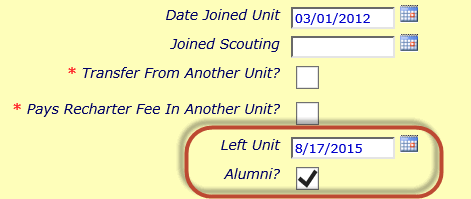
Enter the date this person left the troop. If you wish to include this person in your alumni group, click the Alumni checkbox. Click Save & Exit to save your work
This person will no longer appear on lists of active troop members.
You can still see this person by selecting Inactive Members from the View / Maintain Members submenu on the Membership menu.
If this person's entire family is leaving the unit, you can use the Deactivate Entire Family button to mark all related members inactive in one operation. This will also delete their user IDs at the same time.