If you use the New Scout Registration page to add new scouts to your site, those scouts will automatically be linked to their parents. Likewise, if you use one of the upload programs to transfer membership data from another unit management system (other than Scoutbook), the upload program will use the information in the input files to link scouts to parents.
There are, however, three cases in which scouts will NOT be automatically linked to their parents:
The membership files available from ScoutBook do not identify which scouts belong to which adults, so we cannot automatically create these links.
While the Active Scouts and Active Adults pages both have the ability to link scouts to parents, they do not force you to create those links.
We call the links between parents and scouts "relationships". A relationship links the parent to their scouts' records.
Once a parent is linked to their scouts, when they log on to the site they can:
- View all of their scouts from the My Scouts page
- Update their scouts' contact information
- View their scouts' current balance and transaction history
- Add money to their scouts' accounts via On-Line Payments
- View their scouts' advancement status to see what requirements are needed to complete the next rank or merit badge
- Sign up their scouts for upcoming events or shifts
- Grant electronic permission for the scouts to attend an upcoming event
Relationships make all of this possible. If a parent cannot access their scouts records, it may be because they do not have a relationship that links them to their scouts.
Relationships can be created from either the Active Scouts and Active Adults pages. Update the scout or parent, then scroll to the bottom of the detail page to find the Add Parent Relationship button (on the scout page) or the Add Scout Relationship button (on the adult page). This will take you to a page like this:
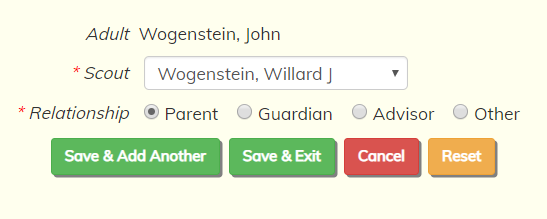
Select the related individual from the drop down list and select one of the relationship types.
The "Advisor" relationship has somewhat less access to the related scouts. Specifically, the advisor cannot transfer money to/from the accounts of these scouts, and cannot grant electronic permission for them to attend an event. Other than that, there is no functional difference between the different types of relationships.
Click Save & Exit to save this new relationship, or Save & Add Another to save this relationship and add another one.
Common Relationship Scenarios
To add a parent relationship to a Scout, please take the following steps:
- Go to Membership --> View / Maintain Members --> Active Scouts
- Find the Scout
- Click Update
- Scroll to the bottom of the Scout membership record
- Click Add Parent Relationship
- In the Adult field, select the "Adult members" from the dropdown field list.
- Select the appropriate Relationship
- Click Save & Add Another or Save & Exit
To remove a parent relationship from a Scout, please take the following steps:
- Go to Membership --> View / Maintain Members --> Active Scouts
- Find the Scout
- Click Update
- Scroll to the bottom of the Scout membership record
- If a relationship row needs to be updated, you can use the Update button.
- If a relationship row needs to be deleted, you can use the Delete button - This will not affect the membership record for the related member. It just removes the link between the members.
- Click Save & Exit
To add a Scout relationship to an adult, please take the following steps:
- Go to Membership --> View / Maintain Members --> Active Adults
- Find the Adult
- Click Update
- Scroll to the bottom of the Scout membership record
- Click Add Scout Relationship
- In the Scout field, select the "Scout" from the dropdown field list.
- Select the appropriate Relationship
- Click Save & Add Another or Save & Exit
To remove Scout relationship to an adult, please take the following steps:
- Go to Membership --> View / Maintain Members --> Active Adults
- Find the Adult
- Click Update
- Scroll to the bottom of the Scout membership record
- If a relationship row needs to be updated, you can use the Update button.
- If a relationship row needs to be deleted, you can use the Delete button - This will not affect the membership record for the related member. It just removes the link between the members.
- Click Save & Exit
This does not work when selecting a member from the Membership --> View / Maintain Members --> All Active Members menu as this screen contains both Scout and adults and therefore some fields are not displayed when you click the Update button as the field is specific to a Scout or an Adult.