 TroopMaster™ can produce two reports that contain most of the information about each scout's
achievements and participation in troop events:
TroopMaster™ can produce two reports that contain most of the information about each scout's
achievements and participation in troop events:
- The Individual History report provides a detailed record of when each scout completed each rank requirement. It also lists each completed merit badge, each merit badge that has been started,
awards that have been earned, and training and leadership history.
- The Individual Participation History report lists every troop event in which each scout has participated.
The next page of the User Guide will show how to load the Individual Participation History report.
The Individual History report is available in two versions: one that uses the 2016 rank requirements which you select from their "Awards/Advancement" submenu under "Reports",
and an "old rules" version which you select from their "Awards/Advancement (old rules" submenu that uses the previous rank requirements. You will
need to produce both versions of this report to successfully transfer your rank advancement data.
To produce this report:
- Open your TroopMaster™ software and select Individual History from the Reports menu.
- Select the "Text" format. Do not select PDF or rich text.
- Produce the report for all of your scouts. Do not include adults. Be sure to select the following options:
- Earned MB List
- Partial MBs
- Special Awards
- Training
- Leadership History
- Run this process twice, creating two output files: one using the 2016 rank requirements, and one using the "old rules".
- Remember where you saved these files so you can find them when you're ready to upload them.
After you've created the files, open them to verify that all of your active scouts are in both files. If you are unable to achieve this, you may want to use the alternative One File approach, which only uses
the "new rules" version of the Individual History Report.
When you are ready to upload these files, log on to your TroopWebHost site and go to Advancement → Upload Advancement → Upload Individual History to view a page like the one shown below.
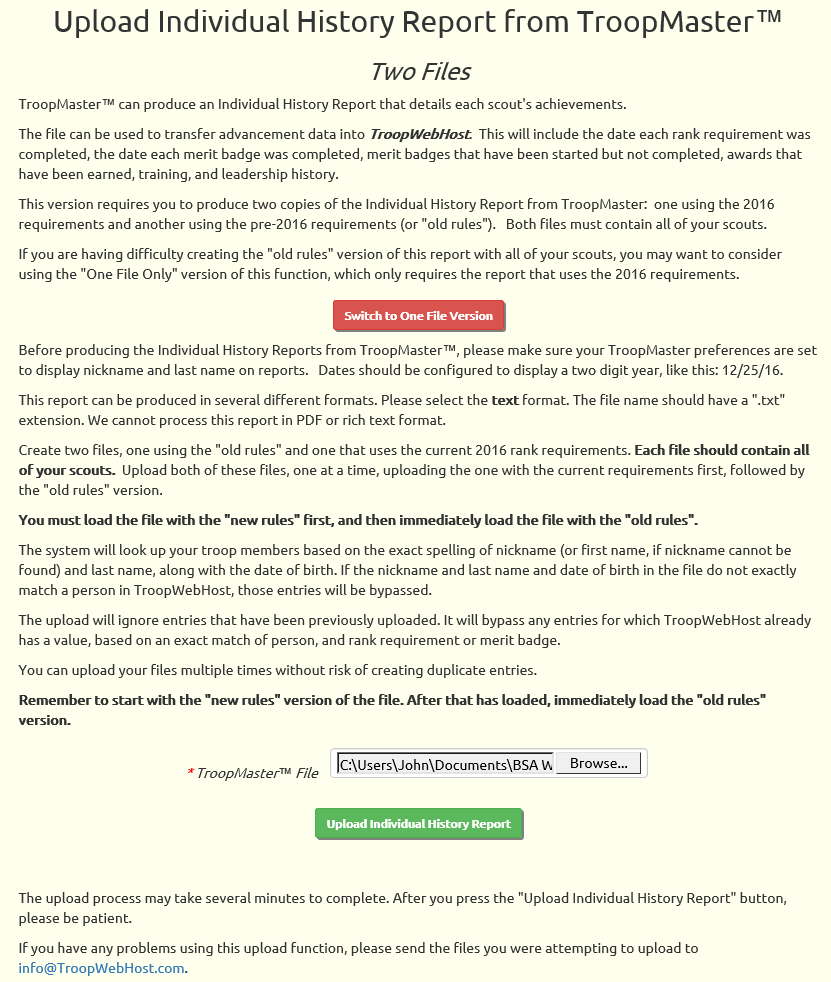
Use the Browse button to find the file you wish to upload.
Always begin with the version of the file that uses the 2016 rank requirements. After you've successfully loaded this file, immediately load the "old rules" file.
Here's why they must be loaded in this order. By default, in TroopWebHost all scouts will be set to use the 2016 requirements.
The file with the 2016 rank requirements contains clues that allow us to detect scouts who completed a rank using the previous requirements.
The upload will reset those scouts to the old requirements, which will allow the "old rules" file to populate those ranks for those scouts.
(This "reset" is not permanent, which is why the second file must be loaded immediately after the first one.).
The "old rules" file does not provide any clues as to which version of the requirements the scout used for a given rank, so it cannot be loaded first.
Click the Upload Individual History Report button to begin the upload.
The program will transfer the following data:
- All rank requirements that have been completed by each scout. If you entered "Complete" in TroopMaster instead of a date, we will set the completion date to 1/1/2000 in TroopWebHost.
- All merit badges that have been completed by each scout.
- All merit badges that have been started by each scout, as long as you've entered a start date for that badge in TroopMaster.
- All awards that have been earned by each scout, but only if we can find an exact match for the name of that award in the TroopWebHost Special Awards table.
- The leadership history for each scout, but only if we can find an exact match for the name of that position in the TroopWebHost Leadership Positions table.
- All training that was completed by each scout, but only if we can find an exact match for the name of that training course in the TroopWebHost Training Courses table.
The Individual History report includes no indication of whether a given rank, merit badge or award has been recorded or presented.
As a result, the upload will not set the Date Awarded, Court of Honor Date, or
Date Submitted to Council.
These dates should be set after the upload using the Set Award Date function.
The upload may take several minutes. When it finishes, it will display a status report like the one shown below.
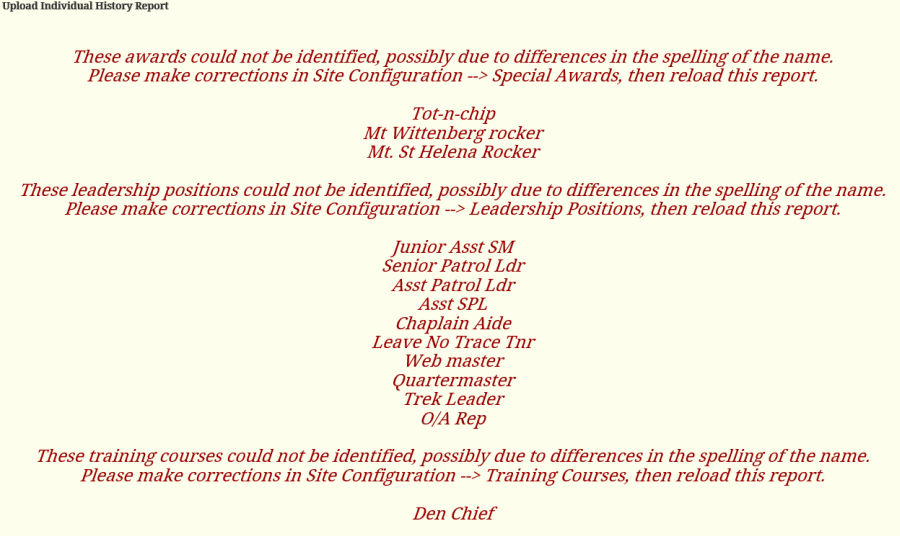
The status report begins by listing the awards, leadership positions and training courses for which an exact match could not be found.
This may be because the name of that item is spelled differently in TroopWebHost. Or it may be missing entirely from TroopWebHost.
Save a copy of this report. You can copy the entire page and paste it into a word processing program if you don't want to print it.
Then update your TroopWebHost tables to make spelling corrections or add missing entries:
Once you've updated these tables, you can reload the file again. You can reload the file as many times as you'd like without fear of creating duplicate entries.
One File
If you were unable to create the "old rules" version of the Individual History Report with all of your scouts, click the Switch to One File Version button on this page.
This will take you to a page that only requires the "new rules" version of the report, as shown below.
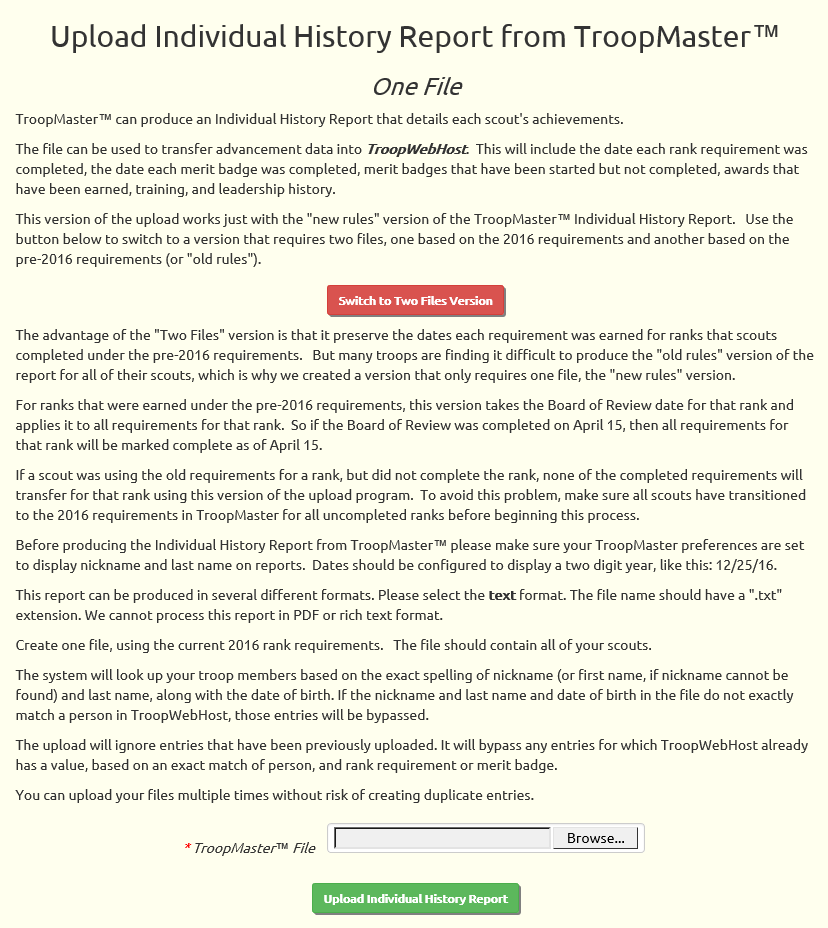
The limitations of this approach are:
- It will not transfer any information about partially completed ranks that are being done under the pre-2016 requirements.
- For ranks that were completed under the pre-2016 requirements, all requirements will be shown completed as of the date of the board of review.
The process for creating and processing the files is the same as described above, except that you will only upload one file that was created using the 2016 requirements.
If you have any problems with the upload that you cannot resolve, please attach both files to a support ticket along with a detailed description of the problem,
and we will try to resolve it for you.