So how did the heading of the Troop 119 home page go from this:

..to this?
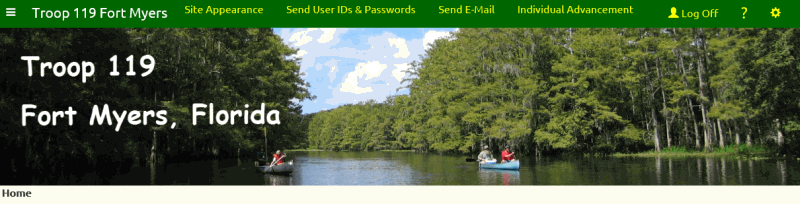
It was really quite easy.
One of the adult leaders had some experience with image editing software, in this case Corel Photopaint.
He selected a photo of the troop from a recent campout that would look good when cropped to a very wide, short image.
He overlaid the name of the troop on the image and saved it to his local disk.
He then uploaded it to TroopWebHost and installed it on his site.
If you would like to do the same, simply create a JPG, PNG, or GIF file.
We recommend that you make it at least 1,920 pixels wide so that it fills the width of a standard 1080p monitor.
The image should be no more than 500 pixels tall, so that it doesn't crowd out the other information on your home page.
You may want to include the name of your troop in your image.
Then go to the Site Appearance form, in the Site Configuration menu, and click the Browse... button to find the image file on your computer. You can then click the Save button to install the image.
Many other troops have shown their creativity by creating custom banners. Here are some excellent examples:
Troop 8 of Columbia, South Carolina

Troop 55 of Harbor Springs, Michigan

Troop 62 of Cumming, Georgia

Troop 66 of Garden City, Rhode Island

Troop 286 of Gilbert, Arizona

Troop 330 of Green, Ohio

Troop 450 of Ellendale, Tennessee

Troop 514 of Southlake, Texas

Troop 987 of Ashland City, Tennessee

Troop 1944 of Houston, Texas
