Go to Membership → View / Maintain Members → Active Scouts to view all of the active scouts in your troop.
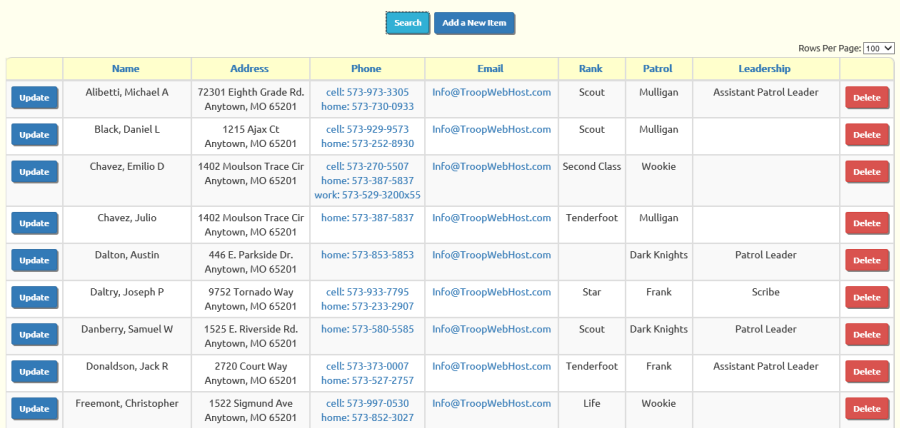
Click on Add a New Item to add a new scout to the troop.
This is not the recommended approach.
You should always use the New Scout Registration page to add a new scout.
The Active Scouts page allows you to enter additional information about individual scouts in your troop.
Click the Update button next to the scout you wish to update.
This will bring up the page shown below.
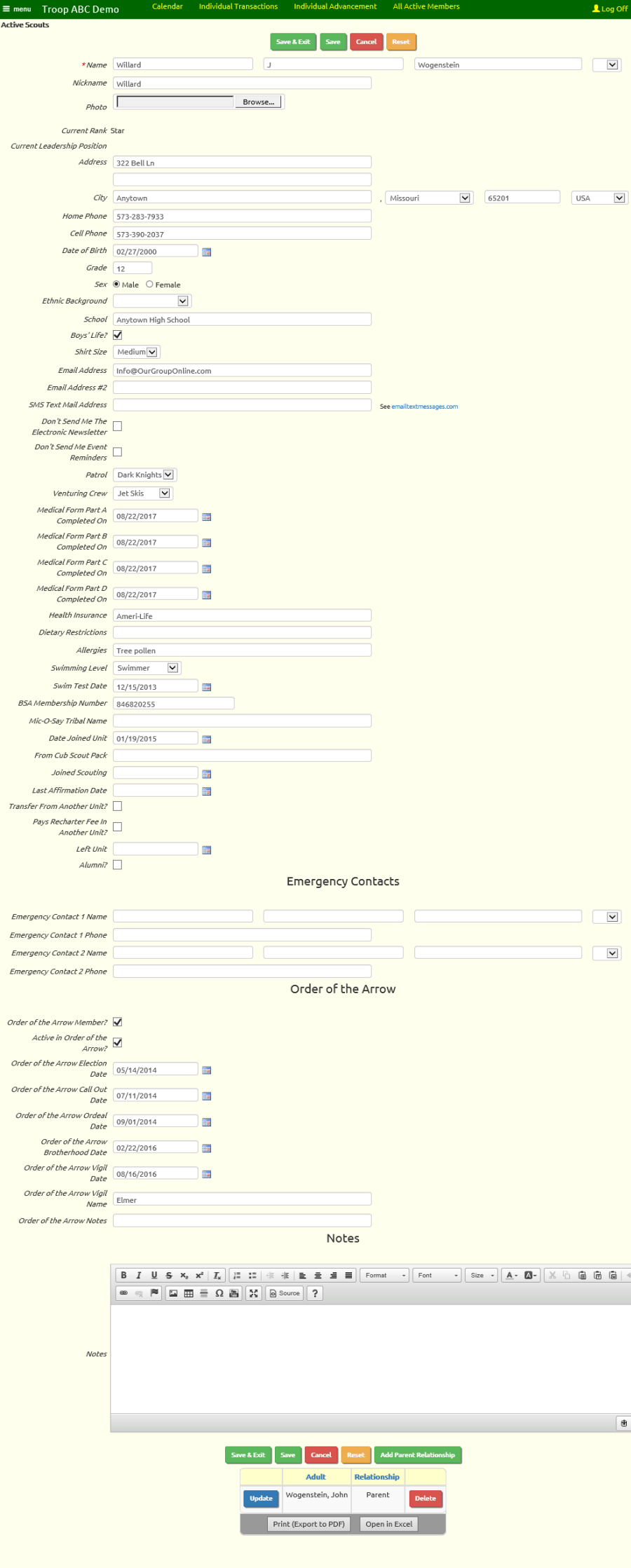
As you scroll down the page you will see many fields that were not available on the New Scout Registration page.
Each scout can have two e-mail addresses, plus an SMS text mail address.
SMS text mail addresses look like an e-mail address, except that the first portion is the person's cell phone number.
You can find a full explanation of SMS addresses at https://en.wikipedia.org/wiki/SMS_gateway
If you enter a cell phone number and select the cell phone carrier from the drop down list, the system will automatically generate the correct SMS address for this user..
There are spaces to fill in the most recent date that each part of the medical form was submitted.
The Emergency Contacts section allows you to provide the name and phone number of two people to contact if there is a problem.
If this scout is a member of the Order of the Arrow, the Order Of The Arrow section allows you to maintain the history of his participation.
This is where the Order of the Arrow Advancement Dates report pulls its information.
Use the Notes section to enter any other information that doesn't fit in any other fields.
If this scout's parents have been entered in the system, they should appear in the Relationships grid at the bottom of the page.
Click Save & Exit at the bottom of the page to save your work and return to the summary page.