You can send an e-mail invitation to selected members of your troop by clicking the
Invite Undecideds button from the Troop Calendar detail page or at the bottom of the
Sign-Up List tab on the Add And Update Events detail page.
Either way, you will end up in a page that looks like the one shown below.
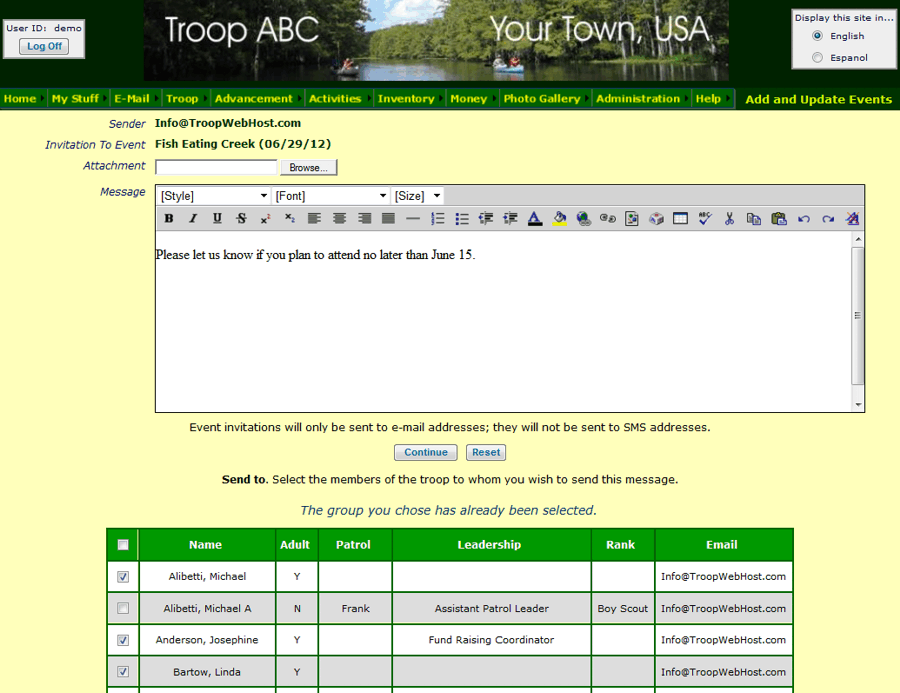
This looks like the standard Compose E-Mail page, but with a special twist: each message will contain an embedded iCalendar meeting invitation which will allow the recipient to Accept or Decline the invitation.
This message will only go to E-Mail addresses; it will not go to SMS addresses, since SMS recipients do not recognize an iCalendar invitation.
The members of the troop who have not yet indicated whether they plan to attend will be pre-selected, but you can add or remove recipients from the list by clicking on the checkbox next to their names.
You can select all members of the troop by clicking on the checkbox at the top of the grid.
When a troop member receives this message, their e-mail client will give them the option to Accept or Decline the invitation as shown below.
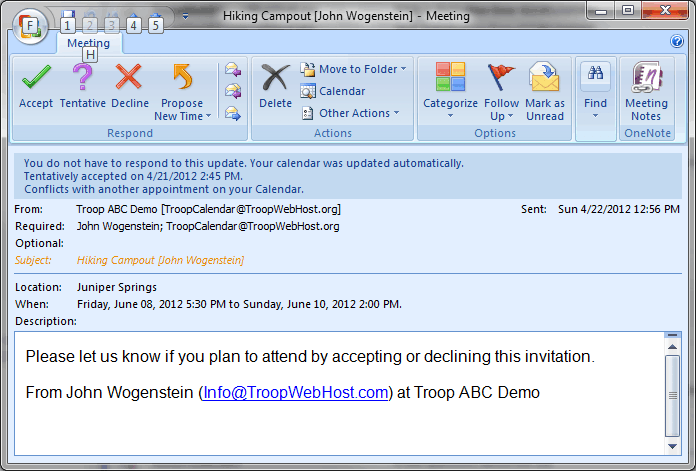
If they Accept the invitation it will be added to their personal calendar.
Regardless of whether they Accept or Decline, their e-mail client may then ask them if they want to send a response. The response will update the troop's database to show whether this member plans to attend.
Note that the system will generate an invitation to each selected troop member, even if that person shares an e-mail address with another family member. This is because the invitation is personalized to each troop member, and
their response must be for an individual person.
The Subject line of the invitation indicates for whom the invitation was sent; when you Accept or Decline the invitation, you will update the status for that person.