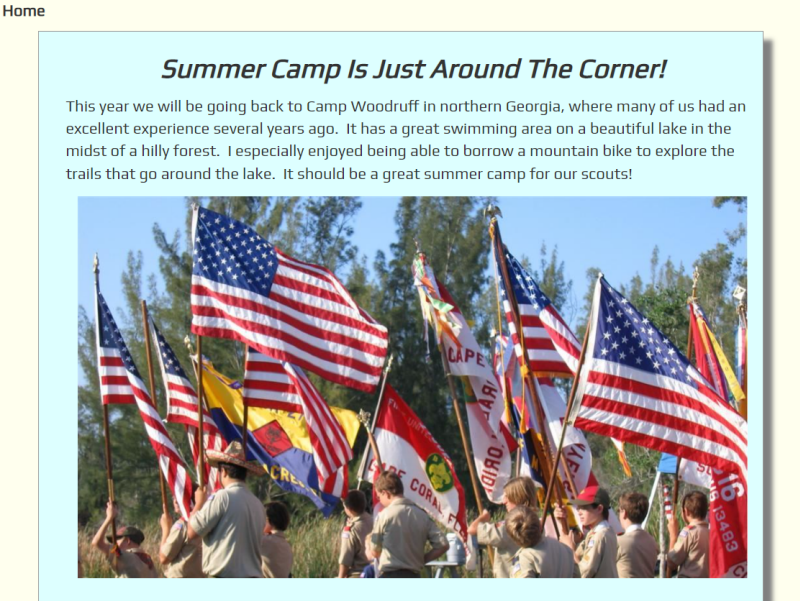Sometimes you need to get information out to everyone in your troop. That's what Announcements are all about!
Sometimes you need to get information out to everyone in your troop. That's what Announcements are all about!
Announcements can be displayed in any or all of the following locations:
Each announcement has a starting date and an ending date. An announcement will only be displayed during that period.
To create an announcement go to Home → Maintain Announcements, then click the Add An Item button to bring up a page like this:
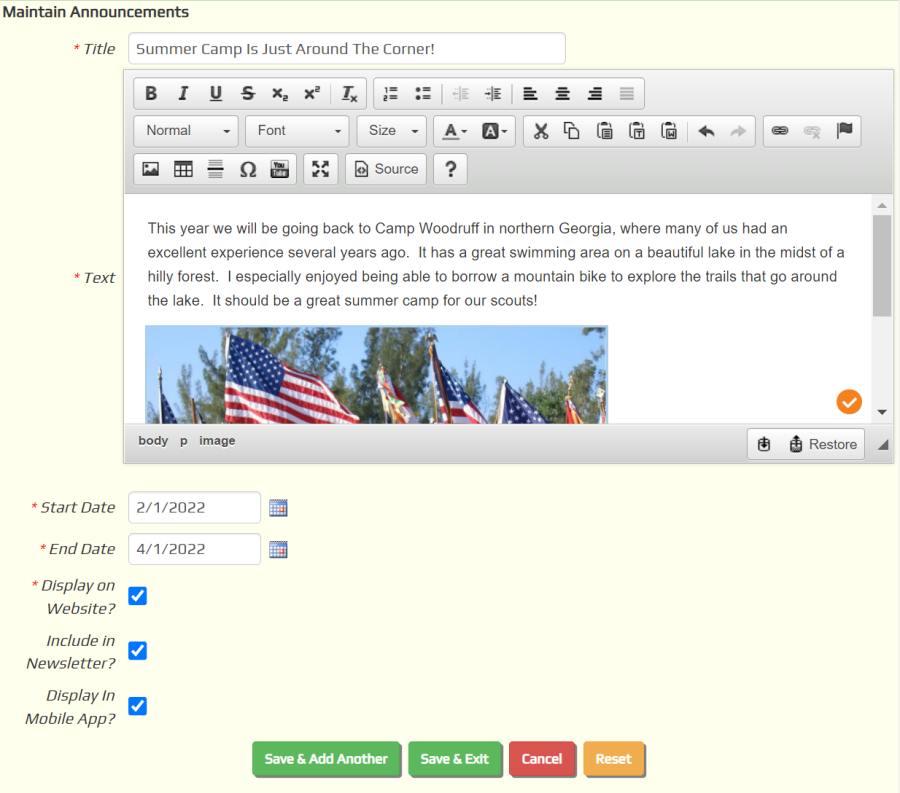
The Title will be displayed as a heading in bold-face characters and the Text in regular characters.
You can format the text using the buttons in the text editor, which is powered by the popular open source CKEditor. You can drag and drop images into the announcement the same way you add photos to the Home page.
The Start Date is when you want the system to begin displaying this announcement; the End Date is when you want it to stop.
You can control where the announcement appears by checking or unchecking these options:
- Display on Website will cause this announcement to appear wherever you've placed an announcements widget, which can be on the Home page or any custom page.
- Include in Newsletter will cause this announcement to appear in the Automated Newsletter.
- Display in Mobile App will cause this announcement to appear in the home page of the TroopWebHost Mobile App.
The order in which announcements appear is controlled by the Start Date, as follows:
- In the "Announcements" widget, the announcement with the latest Start Date appears at the top.
- In the "Announcements and Upcoming Events" widget, the announcement with the earliest Start Date appears at the top.
- In the automated newsletter, you can control the order on the Automated Newsletter settings page.
- In the TroopWebHost Mobile app, the announcements are displayed in the order in which they were added to the database.
This is how this announcement might be displayed on the Home page.