Navigate to the Inventory → Maintain Inventory menu to create and update a list of troop inventory items.
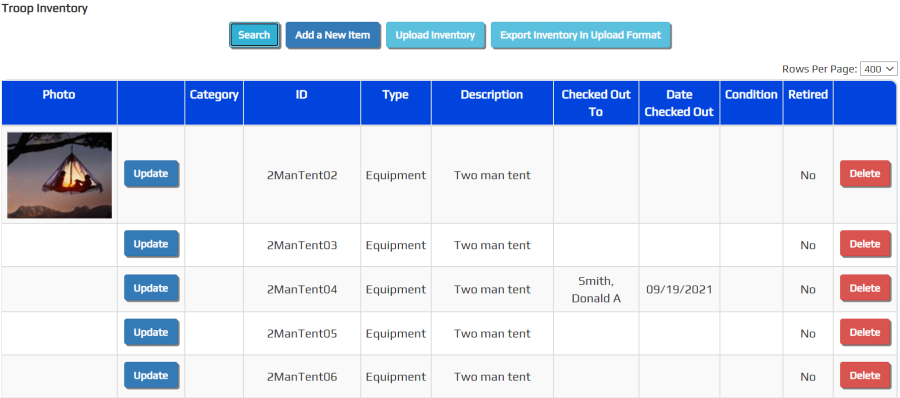
Click Upload Inventory to add or update inventory items from a CSV file.
Click Export Inventory In Upload Format to produce a CSV file that contains all inventory items (except those marked retired) in a format that can be subsequently uploaded. If you open this file in Excel, be sure to save it in CSV format.
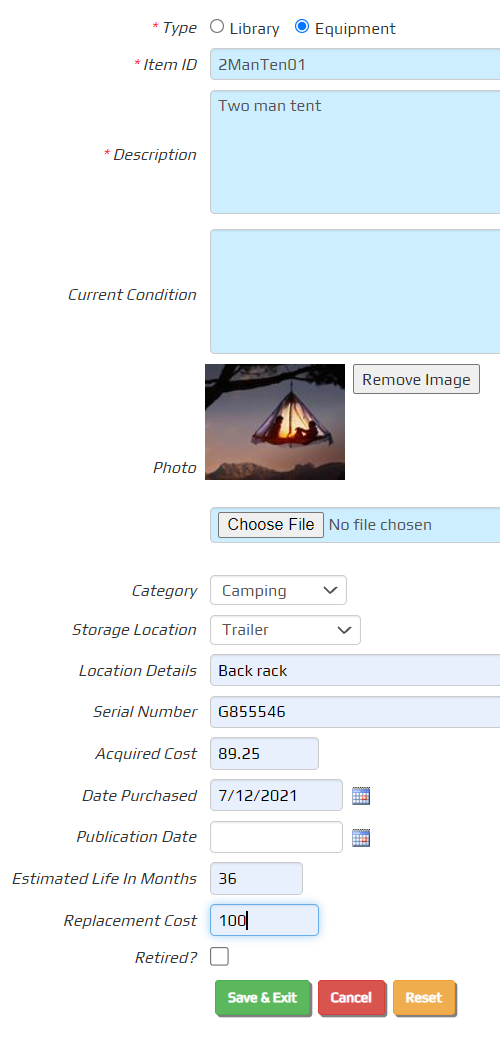
Click Add a New Item to add a library book or piece of troop equipment.
The Item ID must be unique for each inventory item. You cannot have two items with the same Item ID.
You should label each item with its Item ID or write the Item ID directly on the item.
The Description can include the size, color and attributes of the item.
The Condition can describe the current condition of the item and recommendations for repair or disposal.
You may upload one photo showing this item by selecting an image file from the local storage of your device. The phot will be uploaded when you click the Save button.
The Category choices are defined for your unit by going to Site Configuration → Inventory Categories.
The Location choices are defined for your unit by going to Site Configuration → Inventory Locations.
The Location Details indicate a more precise location where this item is stored, such as a shelf or bin number.
The rest of the fields are self-explanatory.
Click Save & Add Another to save this item.