The Change My Password page lets you change your password.
You may access this page by clicking the cog icon  in the upper right corner of the page to reveal the
Tools menu.
in the upper right corner of the page to reveal the
Tools menu.
Select Change My Password from the Tools menu to see the page shown below.
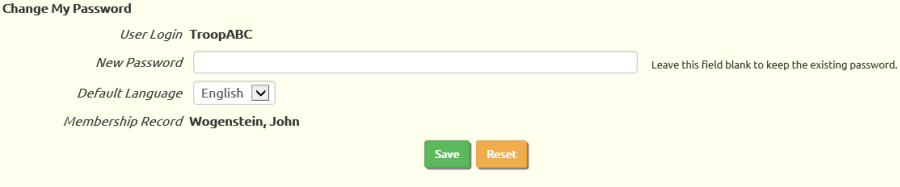
Type in your new password and press the Save button. You will notice that the same screen will redisplay. To go to another function, select it from the menu.
Passwords must meet these requirements:
- At least eight characters long
- Include at least one upper-case letter
- Include at least one lower-case letter
- Include at least one numeric digit or special character
Here are some valid passwords:
- INeed42$$
- WhatTime7AM
- Tony1234
- Troop$$$$
Here are some invalid passwords:
- 2Short
- NoNumbersOrSpecialCharacters
- nocaps=failure
- #NOLOWERCASE#