So you just uploaded 150 photos from your last campout and discovered that not all of them are "keepers"? Don't worry, there is an easy
way to get rid of the photos you no longer want.
Select Delete Photos from the Photo Gallery menu to delete multiple photos from an event in one operation.
This function is also available from Upload & Maintain Photos page after you select an event.
This function is only available to your Site Administrator and users who have a User Role
authorized for the Delete Multiple Photos task.
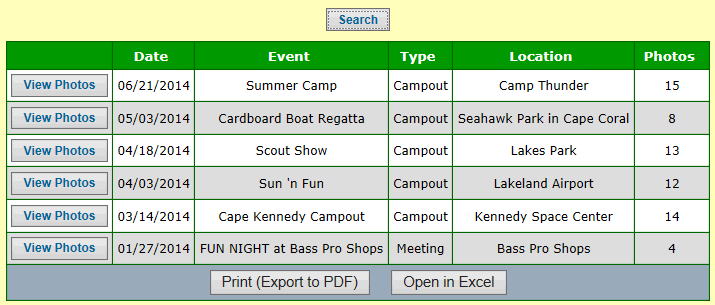
This page only displays events that have photos. To begin deleting the photos for an event, select the Event and click View Photos.
This will display a list of the photos for this event, as shown below.
Click on the checkbox next to each photo you wish to delete.
Note that you can click in the checkbox in the header row to select all rows. Click there again to clear all of the rows.
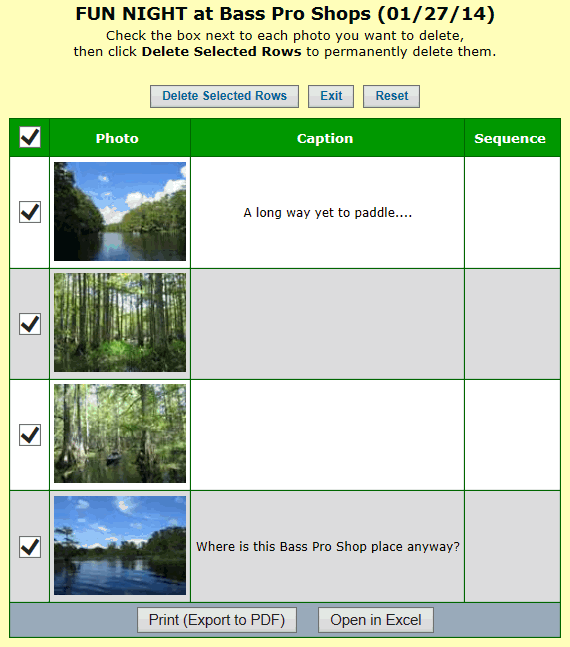
When you have selected all of the photos you wish to delete, click on Delete Selected Rows.
The system will display a pop-up message to confirm that you wish to delete these items.
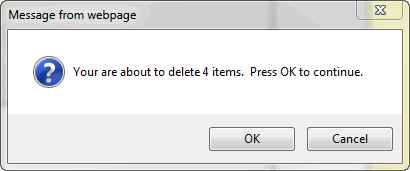
If you click OK the system will proceed with the deletion.
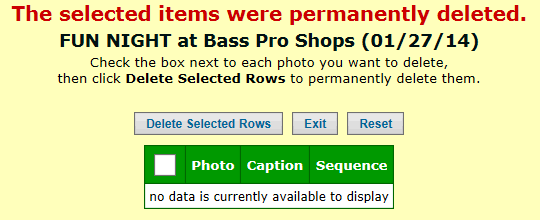
Click Exit to return to the list of events with photos.