Go to Membership → View / Maintain Members → Active Adults to view all of the active parents and adult leaders in your troop.
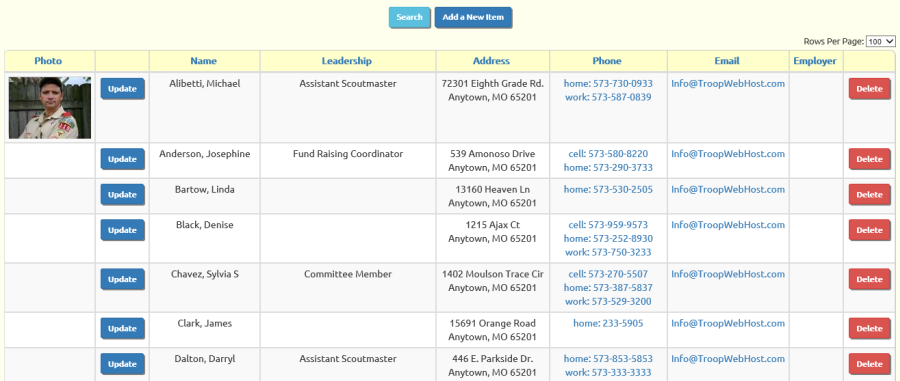
Click on Add a New Item to add a new adult member.
This is how you enter additional parents or adult guardians.
It is also how you add adult leaders who are not parents of scouts in the troop.
Adding a member through this function will automatically generate create a User ID and password for that member.
Use the Update function to add additional information about parents and adult leaders.
This will bring up the page shown below.
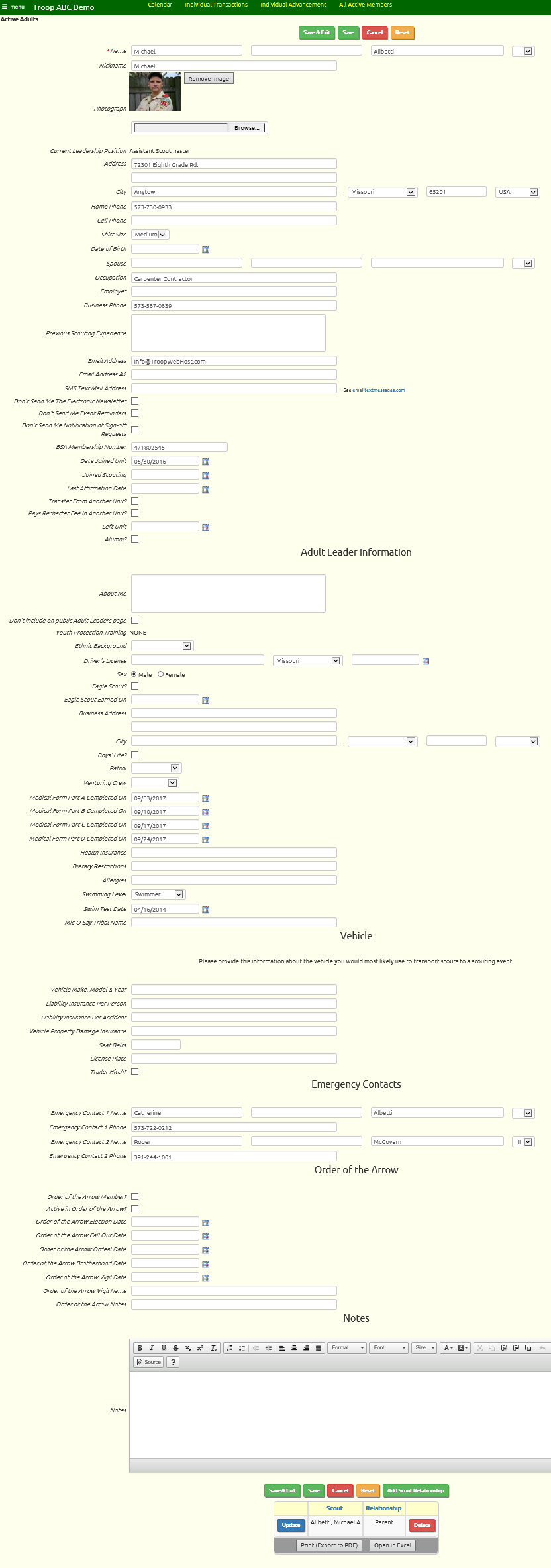
You'll notice that you can add a photograph for adult members.
This is a great way to learn who's who in your troop.
This photo will be displayed on the Adult Leaders page for the current leaders of your troop.
Click the Browse button to search your local disk for a photo you would like to upload.
If you need to replace an existing photo for a member, please follow these steps:
- Click the Remove Image button next to the current photo.
- Click Save. This will delete the existing image, which allows you to add a new image.
- Click Browse to find the new image.
- Click Save or Save & Exit to save the new image.
Notice there is room for three telephone numbers: home, cell phone, and business.
Each adult can have two e-mail addresses, plus an SMS text mail address.
SMS text mail addresses look like an e-mail address, except that the first portion is the person's cell phone number.
You can find a full explanation of SMS addresses at https://en.wikipedia.org/wiki/SMS_gateway.
If you enter a cell phone number and select the cell phone carrier from the drop down list, the system will automatically generate the correct SMS address for this user.
The Adult Leader Information is only needed for adult leaders.
The contents of the About Me field will be displayed on the Adult Leaders page for this leader. You might want to
describe this person's background and role in the troop.
The Adult Leader section includes the dates on which each part of the medical form was last submitted, along with health insurance and allergies.
The Vehicle section collects information about the vehicle this adult will use if he is transporting scouts.
This information will appear on the Tour Permit Worksheet when this adult signs up as a driver for an event.
The Emergency Contacts section allows you to provide the name and phone number of two people to contact if there is a problem.
If this person is an adult member of the Order of the Arrow, the section at the bottom allows you to maintain the history of his participation.
At the very bottom of the page is a list of the scouts to whom this adult is currently linked as parent or guardian.
This allows this adult to view information about these scouts on the My Scouts page.
And when you send e-mails with account balances, this adult will be sent the account balances for these scouts in addition to his own balance.
If you need to add a relationship, click Add Scout Relationship and select the scout from the selection list that will be presented.
Click Save & Exit at the bottom of the page to save your work and return to the summary page.