The first file you should upload from ScoutTrack™ is the Scout file.
It contains information about each scout in your troop and his parents.
To create this file, export your data from ScoutTrack into an Excel spreadsheet, then open the spreadsheet in Excel to the first tab, ScoutTrackExport, as shown below.

Then select Save As from the Excel File menu, and choose "Text (Tab delimited) (*.txt)" from the Save as Type choice list, as shown here.
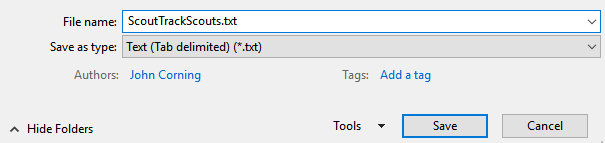
In TroopWebHost, go to the Membership menu and select Upload Members, then select Upload Scouts From ScoutTrack.
You should see the screen shown here:
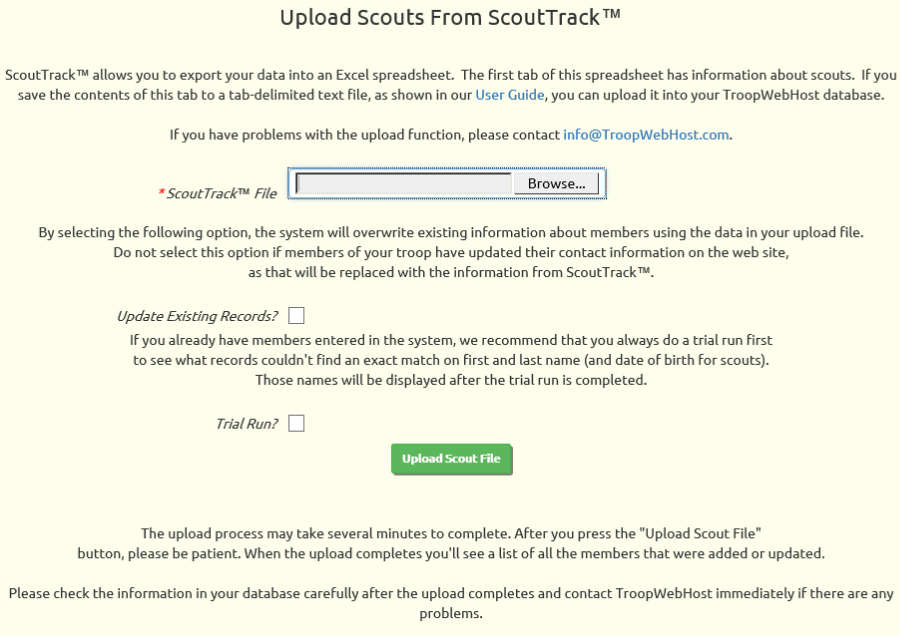
Click the Browse button to find the Scout file that you just created from the Excel spreadsheet.
Click the Upload Scout File button to begin loading this data into TroopWebHost.
This will add each scout to the Active Scouts page and create a User ID and Password for each scout.
Should You Update Existing Records?
The two checkboxes on the screen only apply if you have previously transferred data from ScoutTrack™.
If you check Update Existing Records the system will attempt to find a match on first and last name and date of birth and
apply all of the information in the upload file to your TroopWebHost database.
If you check Trial Run? it won't actually update your database, but it will show you which records found a match, and which did not.
These options allow you to keep your TroopWebHost database in synch with ScoutTrack™.
We do not recommend this approach because it will overwrite any changes made to the data directly in TroopWebHost.
Since each member has the ability to update their own contact information from the My Stuff menu, you really can't prevent this.
If you do choose to update existing records, we recommend using the Trial Run option to verify what records will be added and which will be updated.