Many scouting units elect youth leaders twice a year for six month terms. As we've seen, each leadership term is stored as a separate entry in the Scout Leadership table. TroopWebHost makes it easy to enter all of these leadership changes from one screen.
Begin by going to the Scout Leadership page. Then press the button Enter Multiple Leadership Changes, as circled below:
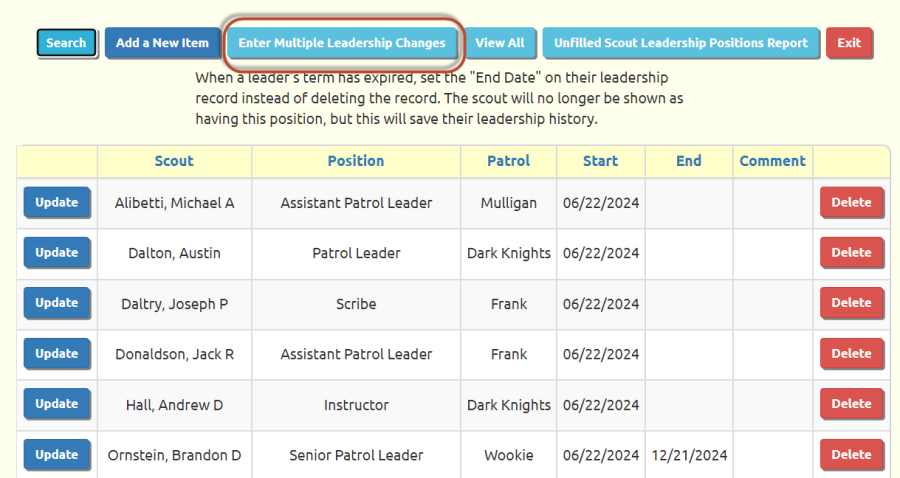
This will take you to a page that allows you to do one or both of the following:
- Close out any current scout leadership positions that do not have an end date
- Enter new leadership positions for any active scout

The first section, "Terminate Current Leadership Positions", will only appear if you have any open ended scout leadership positions, i.e. positions that do not have an end date.
Put a checkmark in the Terminate All Current Scout Leadership Positions box to enable this function. It will then prompt you for an end date.
The second section, "Add Scout Leadership", will always appear. Put a checkmark in the Add New Scout Leadership Positions box to enable this function. It will then prompt you for a start date and end date, and display a list of all active scouts.
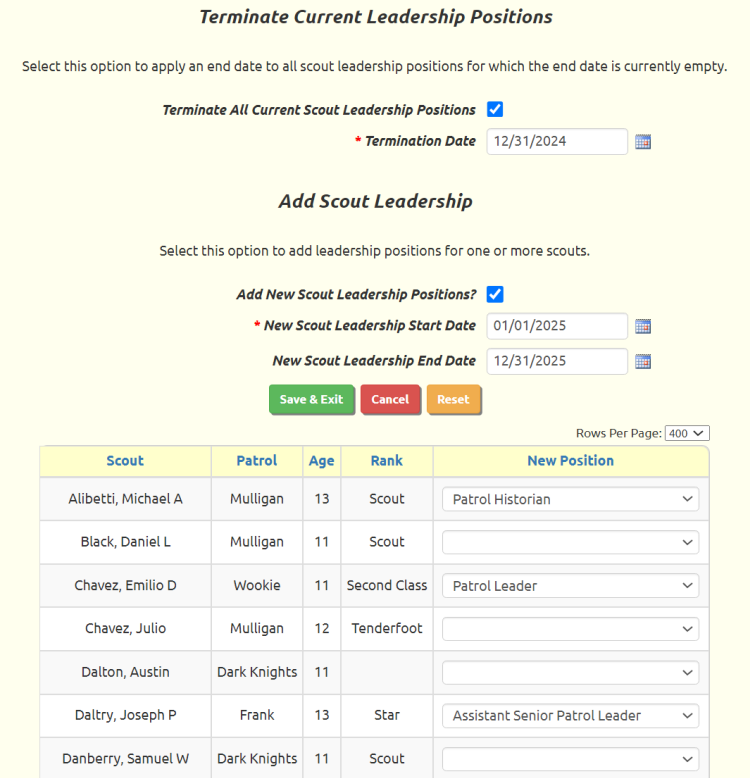
The New Scout Leadership Start Date is required. This is the start date that will be assigned to all of the leadership positions that you are about to add.
The New Scout Leadership End Date is optional. This is the end date that will be assigned to all of the new leadership positions.
You can assign one position to each scout by selecting that position from the drop down list next to their name. If a scout has more than one leadership position, you can come back to this screen to enter the additional positions.
Note that you can sort the list of scouts by clicking on any of the column headings.
Be sure to click Save & Exit to save your work. When you click Save & Exit, the system will:
- Update any existing leadership positions that don't have an end date (if you enabled the first function)
- Insert leadership positions for any scouts for whom you selected a new position (if you enabled the second function)
- Clear all of these selections, so that when you return to this page, you can enter a new set of changes