You can maintain a list of available merit badge counselors for each merit badge. Merit badge counselors may be adult members of your troop, or they may be non-members.
Go to Advancement and select Merit Badge Counselors to see the page shown below.
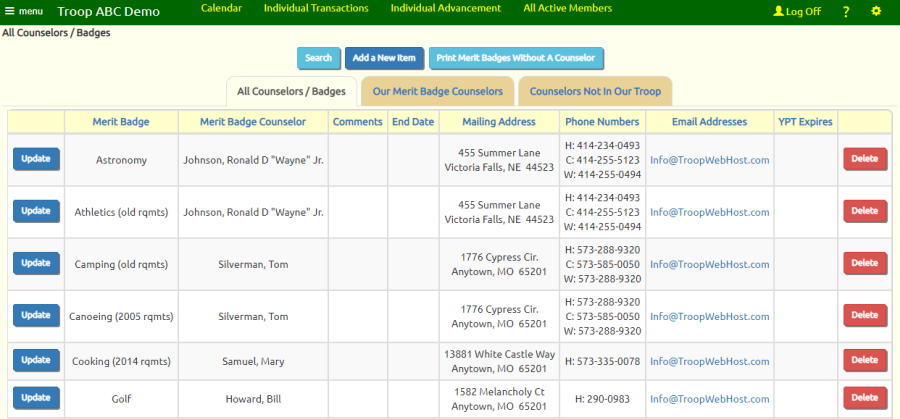
There are three tabs on this page:
- The All Counselors / Badges tab shows you all of the merit badges for which you have counselors.
- Our Merit Badge Counselors lists the adult members of your troop who are currently merit badge counselors, and allows you to select others who
want to be merit badge counselors.
- Counselors Not In Our Troop allows you to enter the contact information for persons outside of your troop who are available to act as merit badge counselors.
Click Add A New Item from the first tab to select a leader and a merit badge to add to this list.
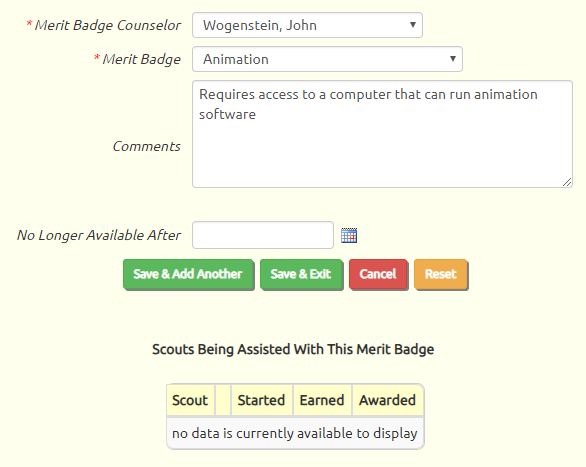 The Merit Badge Counselor drop down list will show all adult members of your troop plus the non-members that you added from the other tab.
The Merit Badge Counselor drop down list will show all adult members of your troop plus the non-members that you added from the other tab.
The Merit Badge drop down list shows all merit badges not yet assigned to the leader you selected.
If this person is no longer available to assist with this merit badge, enter the date they became unavailable in No Longer Available After.
Click one of the Save buttons to save your work.
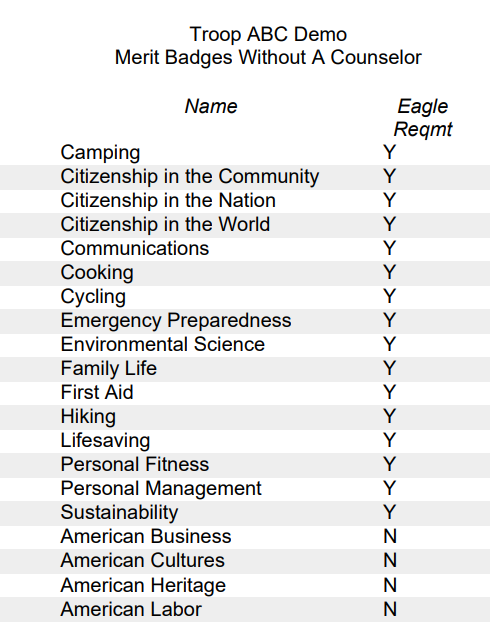 Click
Print Merit Badges Without A Counselor to produce a report that lists the merit badges that do not currently have a merit badge counselor,
as shown at right.
Click
Print Merit Badges Without A Counselor to produce a report that lists the merit badges that do not currently have a merit badge counselor,
as shown at right.
Click on Our Merit Badge Counselors to list the merit badge counselors who belong to your troop.
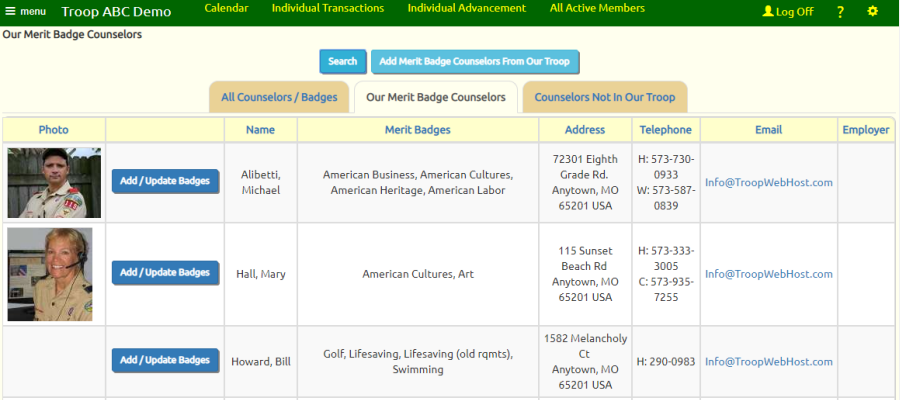
Click Add Merit Badge Counselors From Our Troop to display the adults in your troop who are not currently merit badge counselors.
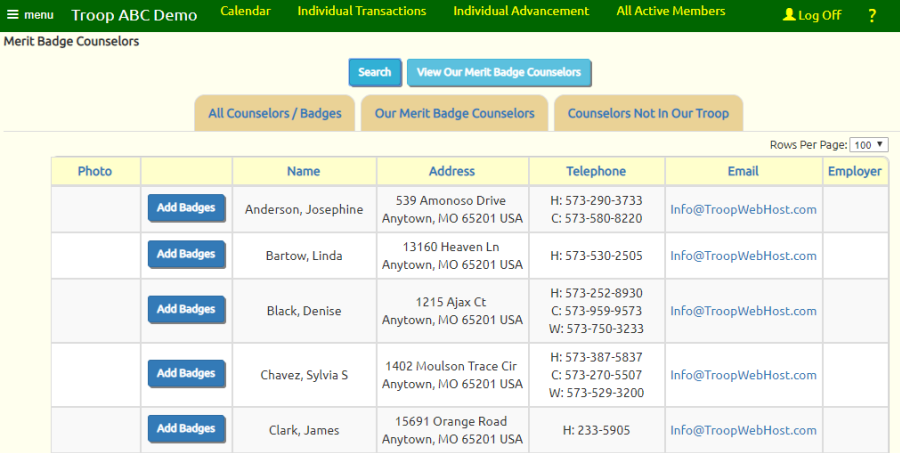
Click Add Badges to make this person a merit badge counselor and select the badges they support.
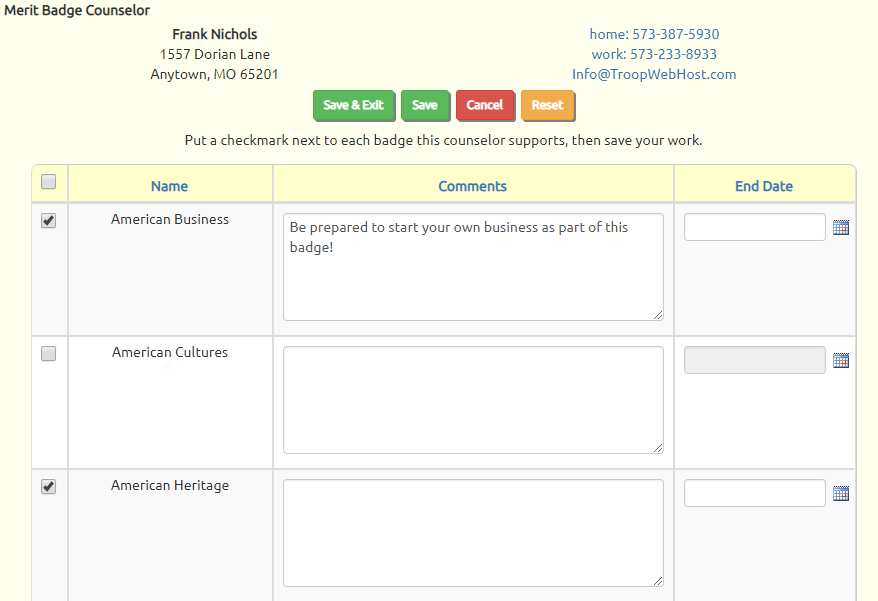
Put a checkmark next to each badge this leader plans to support, along with any relevant comments.
Then click a Save button to save your work.
Click on Counselors Not In Our Troop to see the page shown below.

From this page you may add a record for each person who is not a troop member that is available for one or more merit badges.
This does not give this person access to your web site. However, if you want that person to be able to log on, you can create a User ID for their account.
Access Rights For Merit Badge Counselors
Merit badge counselors who are members of your troop should already have a User ID.
If you want them to access the My Merit Badge Assignments page you'll need to update their User ID to assign them the "Merit Badge Counselor" user role.
To do this, go to Users & Passwords on the Administration menu and update their User ID. On the list of available roles, put a checkmark next to "Merit Badge Counselor", then click Save & Exit.
By default, merit badge counselors who have the "Merit Badge Counselor" user role are only allowed to sign off on requirements for scouts who are already assigned to them as their counselor.
You can, however, expand their privileges by reconfiguring the "Merit Badge Counselor" user role, as follows:
- Go to Administration → Security Configuration → Configure User roles.
- Find the "Merit Badge Counselor" role on this list and click Assign Tasks on that row.
- Scroll down the list of tasks and check off the following options:
- Merit Badge Counselor Add Scouts will allow them to add a merit badge for a scout who has not already begun this badge.
- Merit Badge Counselor Sign Off All Scouts will allow them to view all scouts who are working on a badge they support, and sign off on requirements for any of these scouts.
- Click Save & Exit to save your work.