After you log on to your site, you'll still be on the Home page. How do you get to all of the other pages?
Earlier, we showed you how to access the Quick Menu at the top of every page.
Your Quick Menu will change over time to take you to the four pages you use the most.
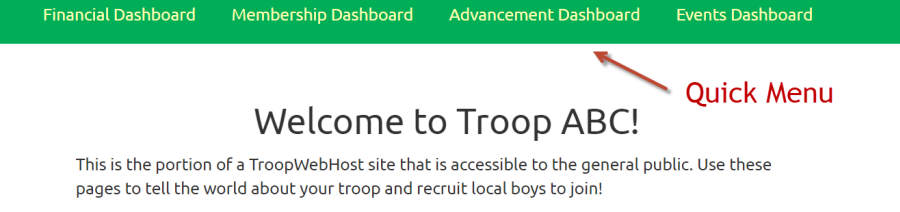
The most powerful menu is the Main Menu, which you open by clicking on the menu icon in the upper left corner of the page.
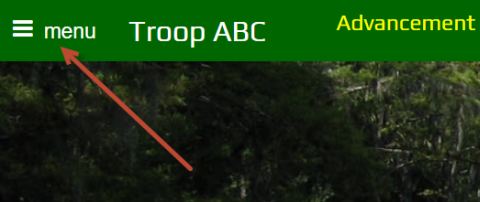
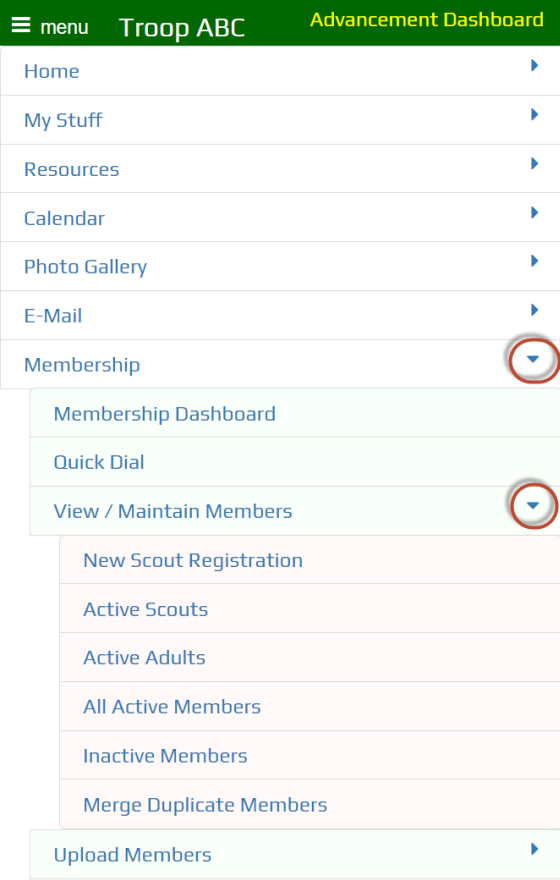 The main menu contains all of the functions that your user ID is authorized for.
The main menu contains all of the functions that your user ID is authorized for.
It can be up to three levels deep. Open up the next level by clicking the triangle icon to the right of that entry.
If you don't see a triangle on an entry, that means it represents a function you can access by clicking on the name.
Most pages contain buttons that can be used to move around the site. Some of these buttons will take you deeper into the site.
In the example below, the Add a New Item button, Update button, and Delete buttons take you to a detail page to manage one row in the list.
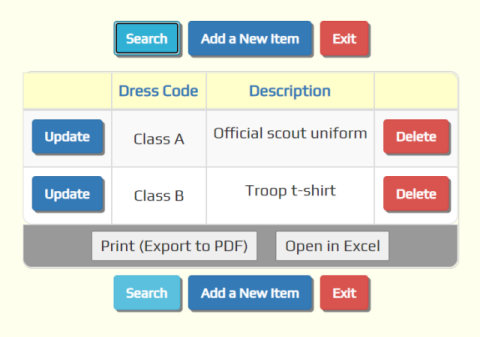
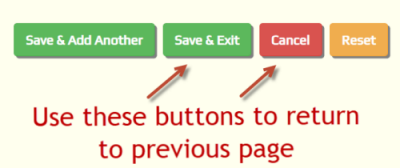
Other buttons can return you to a page you saw earlier. They will usually contain the word "Exit" or "Cancel".
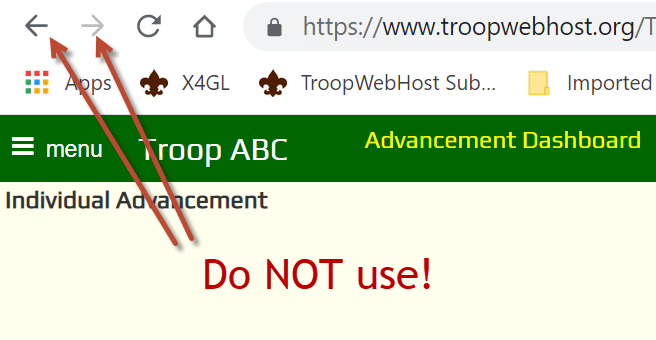
You should NEVER use your browser's BACK and NEXT buttons to navigate your TroopWebHost site!
TroopWebHost keeps track of your progress through the site, leaving a trail of "bread crumbs" so it knows how to return when you click an Exit or Cancel button.
And yes, it saves these "bread crumbs" in a "cookie"!
If you use your browser's BACK and NEXT buttons, this cookie will get out of synch. This may cause errors to occur.
While in TroopWebHost, you should only use the menus, buttons and links within the page to move around.
Hubs give you an easy way to use the site. We'll talk about those next!