TM Web 2.0 can produce an Individual Participation report that provides the details on scout participation in past troop activities.
You must have your preferences set in TM Web 2.0 so that scout's names are displayed beginning with the last name, followed by a comma, followed by the nickname or first name.
Dates should be displayed with a two digit year, like this: 12/25/16.
To produce this report:
- Log on to TM Web 2.0
- From the "Reports" menu, select "Activities", then select "Individual Participation".
- Do not select any of the options under "Summary".
- Under "Select Members", click the "Scouts" radio button and select "All Scouts".
- Under "Activities", select "All Levels" and all types. Do not filter on "Credit Toward".
- Click the "Generate Report" button.
- Remember where you saved the file so you can find it when you're ready to upload them.
This will produce a PDF document. Open the PDF to verify that it contains the expected information on all of your scouts.
Produce one report file for all of your scouts. If you want to transfer participation history for your adults, create a second file for the adults you wish to transfer.
In TroopWebHost, open the Advancement menu and select Upload Advancement, then select Upload Individual Participation PDF from TM Web 2.0 to view the page shown below.
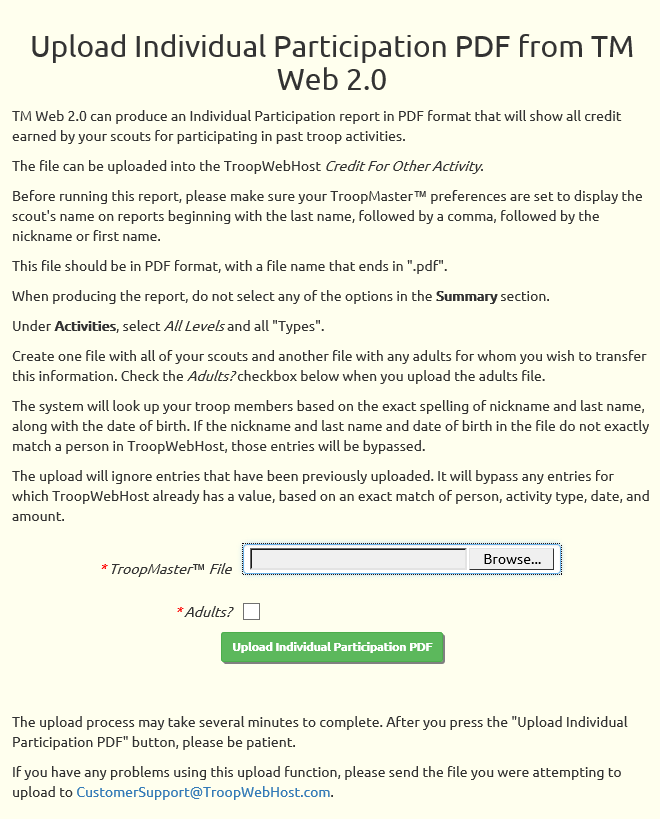
Click the Browse button to find the PDF file that you created from TM Web 2.0.
If you are loading the file with adults, click the Adults? checkbox; if you are loading scouts leave the box unchecked.
Click the Upload Individual Participation PDF button to begin loading this data into TroopWebHost.
The program will identify scouts or adults based on an exact match of nickname, last name, and date of birth. If it cannot find an exact match it will bypass the records for that person.
The program will ignore entries for which Credit For Other Activity already exists for the same person, activity type, date, and amount. This allows you to run this upload multiple times without creating duplicate records.