 The first file you should transfer from TroopMaster™ is the Scout file.
It contains information about each scout in your troop and his parents.
The first file you should transfer from TroopMaster™ is the Scout file.
It contains information about each scout in your troop and his parents.
Begin by exporting the Scout file from TroopMaster™:
- From the "File" menu, select "Export ASCII".
- On the Export Data screen, check the box that says "Include field names as first line of export"
- Set the delimiter to be a comma.
- Select "Scout Data" as your area.
- Select "MM/DD/YYYY" as your date format.
- Select all available fields.
- Press the Export button to create a file.
- Remember where you created the file so you can find it later!
In TroopWebHost, open the Membership menu and select Upload Members, then select Upload Scouts From TroopMaster™.
You should see the screen shown here:
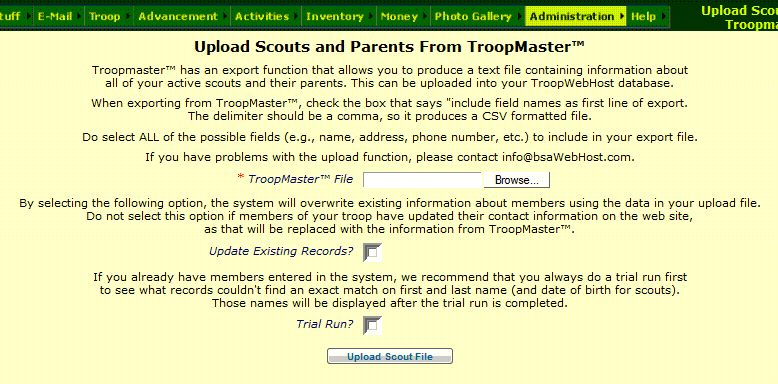
Click the Browse button to find the Scout file that you exported from TroopMaster™.
Click the Upload Scout File button to begin loading this data into TroopWebHost.
This will add each scout to the Active Scouts page and each parent to the Active Adults page.
It will also create a User ID and Password for each scout and each parent.
Should You Update Existing Records?
The two checkboxes on the screen only apply if you have previously transferred data from TroopMaster™.
If you check Update Existing Records the system will attempt to find a match on first and last name (and date of birth for scouts) and
apply all of the information in the upload file to your TroopWebHost database.
If you check Trial Run? it won't actually update your database, but it will show you which records found a match, and which did not.
These options allow you to keep your TroopWebHost database in synch with TroopMaster™.
We do not recommend this approach because it will overwrite any changes made to the data directly in TroopWebHost.
Since each member has the ability to update their own contact information from the My Stuff menu, you really can't prevent this.
If you do choose to update existing records, we recommend using the Trial Run option to verify what records will be added and which will be updated.