If you forget to use the Trial Run feature when uploading members into the system, you can create duplicate records for members who were already in your TroopWebHost database.
This can happen if the spelling of any portion of their name is different, or if the scout's date of birth is different.
Once you discover these duplicates, determine which membership record has the most complete information, i.e. which record you wish to keep. You can do this by
reviewing both records in the Active Scouts or Active Adults page.
Update the person's name on the record you don't want to keep, perhaps by changing the middle name to "DUPLICATE". This will make it easier to select the records correctly when you merge them.
To merge the records, go to Membership → View / Maintain Members → Merge Duplicate Members to see a page like this:
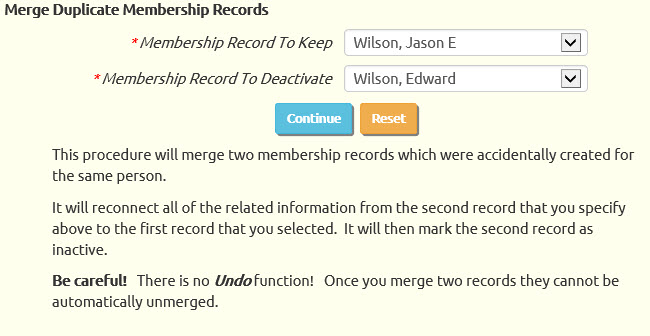
Be very careful when selecting the names for the records you wish to merge!
There is no "Undo" function. Once you merge these records it will be difficult to change them back.
The first name that you select will be kept as an active member.
The second name that you select will be set to inactive status, by putting a value in the "Left Unit" date.
Any related information from the second record will be connected to the first record, unless it would create duplicate entries.
So, for example, any completed rank requirements from the second record will be moved to the first record, unless that requirement was already marked complete for the first record.
Click the Continue button to complete the merge.
After merging the duplicates, you can delete the inactive record at Membership → View / Maintain Members → Inactive Members.