When a scout leaves the troop and there are no siblings remaining, you usually want to deactivate all members of his family who have been active members.
You can do this in one step by updating a scout or adult and clicking the Deactivate Entire Family button at the top of the page, as shown here:
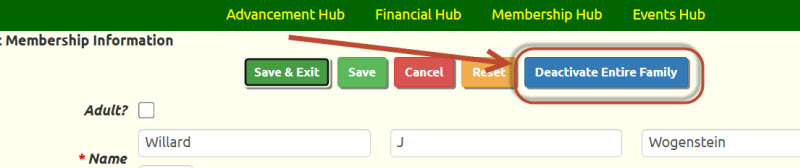
This will take you to this page:
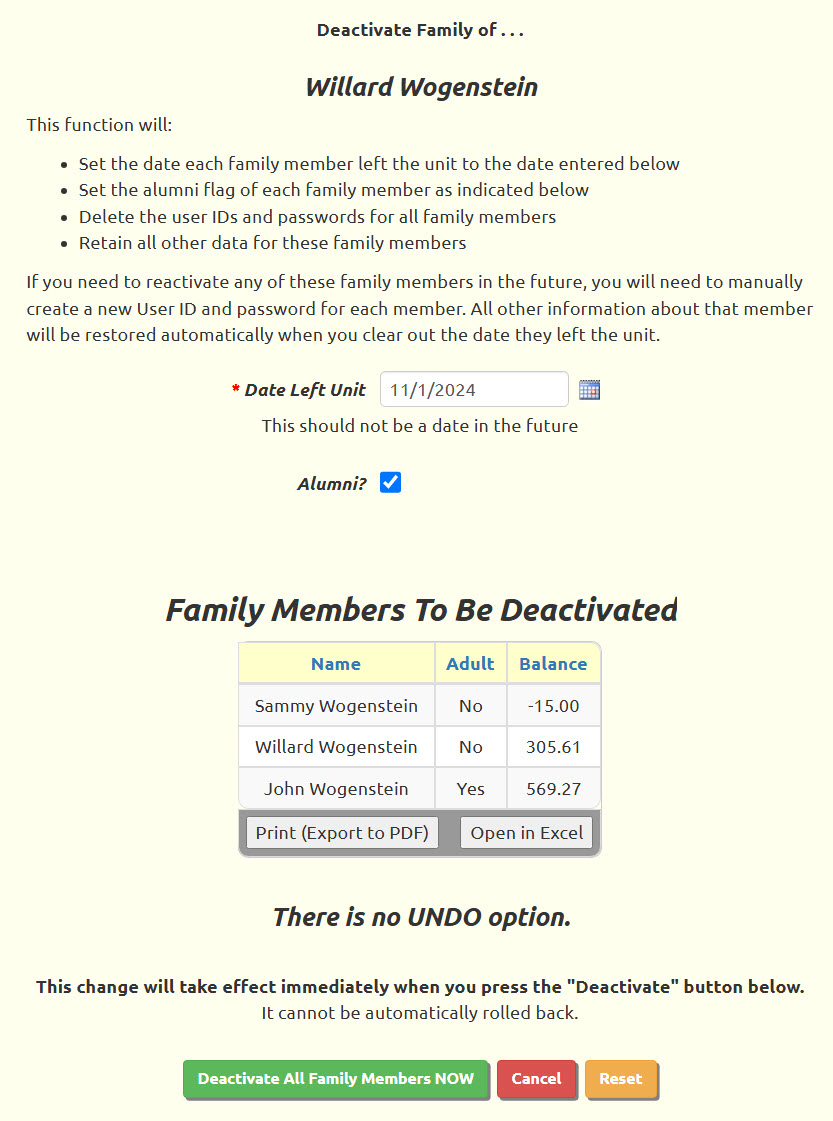
As noted on the page, this function will:
- Set the date each family member left the unit to the date entered
- Set the alumni flag of each family member if selected
- Delete the user IDs and passwords for all family members
- Retain all other data for these family members
The Date Left Unit should usually be set to a date in the past. If you set it to a future date, the user IDs for all members will still be deleted immediately, but the members will otherwise still appear on lists of active members until the date you provided.
The Family Members To Be Deactivated grid lists all of the members who will be affected by this function. Note that it shows the current account balance for each member. You should let your treasurer know when you deactivate members with a non-zero balance. They can still enter transactions for those accounts after the members are inactive.
There is no UnDo option. Do not try this out on your data unless you are prepared to manually restore it.
When you press Deactivate All Family Members NOW, it will immediately take effect. There is no "Are you sure?" prompt.