Intially the sales functions are only visible to site administrators.
To make them available to other members of your troop you will need to authorize some of your User Roles for the following tasks:
- Maintain Sales Campaigns will allow the user to add and update sales campaigns, including the items for sale and the incentive prizes.
- Maintain Sales Orders will allow the user to add and update orders sold by any member of the troop.
- Enter Payments For Merchandise Sales will allow the user to create monetary transactions linked to the orders they are paying for.
- Enter My Sales Orders (scouts) will allow a scout to enter their own orders on-line.
- Pick My Sales Prize (scouts) will allow a scout to select the prize they will win if they meet their sales goal.
If you have set up your campaign to support on-line sales it will also show their Personal URL.
- Buy Stuff From Troop will allow a scout or adult to purchase items from a Members Only sales campaign, which can be charged to their account or paid for via credit card.
- View Sales Reports will allow the user to view any of the sales reports.
- Maintain Sales Inventory will allow the user to enter inventory transactions to track quantities of each item that are on order or are on hand.
- Maintain Sales Lookup Tables will allow the user to review and update a couple of supporting tables for this subsystem.
To authorize some of your leaders to manage sales campaigns, select Assign Tasks To Roles from the Security Configuration submenu on the Administration menu.
Scroll down to the Maintain Sales Campaigns task, as shown below:

Click the Assign To Roles button to view a list of your user roles.
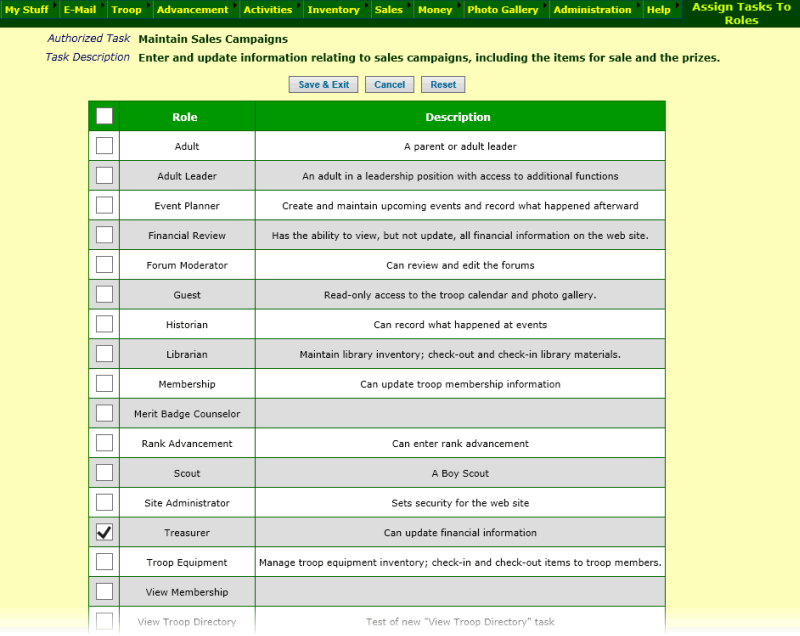
Click on the checkbox next to the user roles you wish to authorize to maintain sales campaigns. Then click Save & Exit to save your work.
To authorize leaders to enter and review sales orders, authorize the Maintain Sales Orders task for the appropriate user roles.
To allow them to generate sales reports, authorize the View Sales Reports task for the appropriate roles.
To allow a leader to enter payments for orders, authorize the Enter Payments For Merchandise Sales task.
You may find that you want to create new user roles for these capabilities.
You can do this from the Configure User Roles page on the Security Configuration submenu on the Administration menu.
For example, you might want to create a Popcorn Kernel user role to manage this function.
If you do this, make sure you then assign the new role to the appropriate individuals.
You can do this from the Users & Passwords page.
Allow Scouts To Enter Their Own Orders
You may want to hold off on authorizing scouts to enter their orders on-line until you have your first sales campaign ready.
But when you're ready to allow scouts to enter their own orders from the My Stuff menu, select Enter My Sales Orders (scouts) from the first Assign Tasks To Roles page.
This will add a new item to the My Stuff menu for all scouts: My Fundraiser Sales. This will allow them to enter and update their orders.

Click Assign to Roles as shown above. Then just click on the checkbox next to the Scout user role, as shown below, and click Save & Exit to save your work.
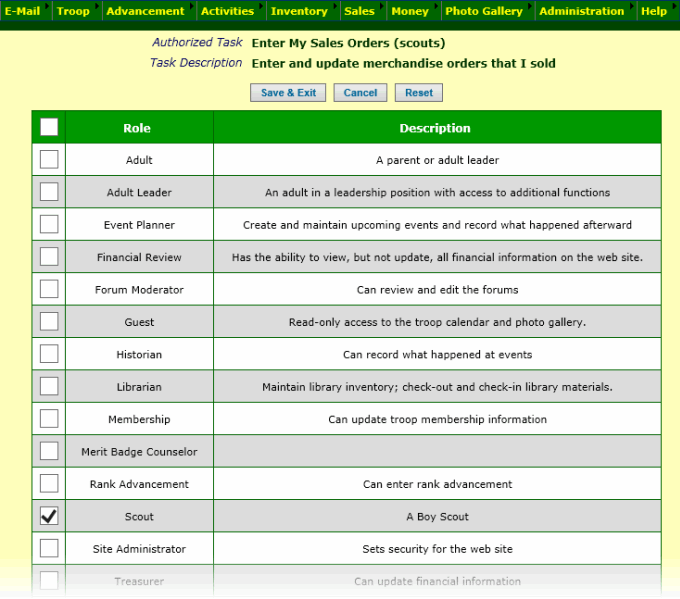
Allow Scouts To Select Their Sales Prize and View Their Personal URL for On-Line Sales
Once you have your sales campaign set up - including the list of incentive prizes - you can let your scouts see the prize list and pick their goal
by authorizing the Scout user role for the Pick My Sales Prize (scouts) task.
This will give them access to the My Sales Prize & Personal URL item on the My Stuff menu.
If you have configured your sales campaign for on-line orders with PayPal or Square, this will also allow the scouts to view their Personal URL, which allows them to take orders on-line.
Allow Scouts and/or Adults To Purchase Items From The Troop
For Members Only sales campaigns, in which you are selling merchandise (like troop t-shirts) to members of your troop, you can allow scouts and adults to place their orders on-line using the
Buy Stuff From Troop function.
This function is controlled by the Buy Stuff From Troop authorized task.
Use the Assign Tasks To Roles function to authorize this task for the Adult and Scout user roles, if you want both adults and scouts to be able to place orders.