The SOAR Events file can be used to populate your TroopWebHost calendar.
This file is contained in a zip file that was distributed from SOAR. It must be extracted from the zip file before it can be uploaded using the function described here.
To upload this file, please open the main menu to Calendar → Upload Events → Upload SOAR Events.
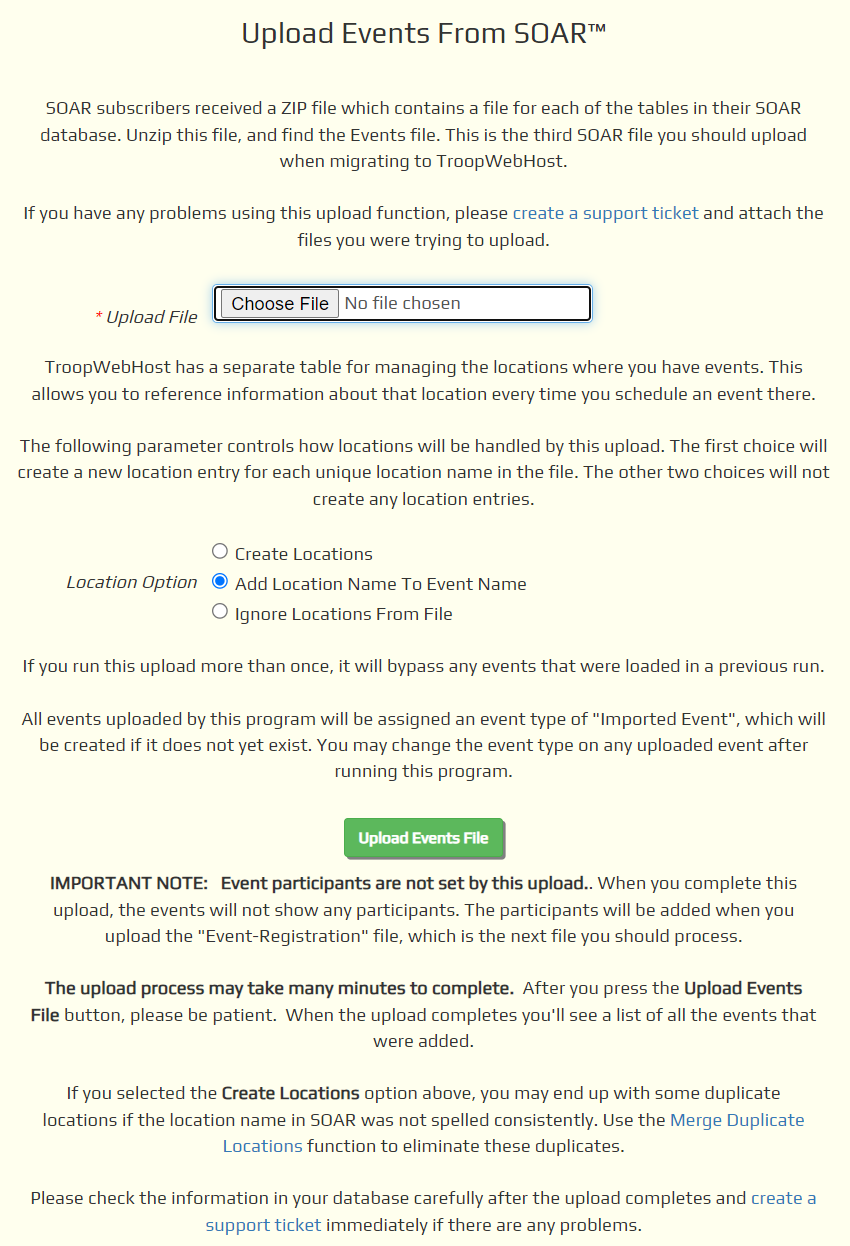
Click the Choose File button to find the Events file that you extracted from the SOAR zip file.
Unlike TroopWebHost, SOAR did not have a separate Locations table. You simply entered the location into a free text field, which means that the same location could have been entered in a variety of ways.
Unless you were very consistent about how you entered locations in SOAR, we recommend that you NOT select the first Location Option: "Create Locations". This will create a new Location record in TroopWebHost for each unique location name found in the file. If the same location was entered in many different ways, this could create a lot of duplicate entries that will take a lot of time to clean up.
Click the Upload Events File button to begin loading this data into TroopWebHost. This can take many minutes to run, so please be patient and do not exit this page.
When the upload completes, the page will redisplay, this time with information about errors and successes.
If you chose the "Create Locations" option, it will add entries to the Locations table. You can eliminate any duplicate locations with the Merge Duplicate Locations function.
This upload will not populate the participant list for each event. That will happen when you upload Event-Registration, which is next.