Transaction Types control the effect of each transaction that is entered into the system, including whether it affects performance against a budget item.
You can maintain your transaction types by going to Site Configuration → Money → Transaction Types.
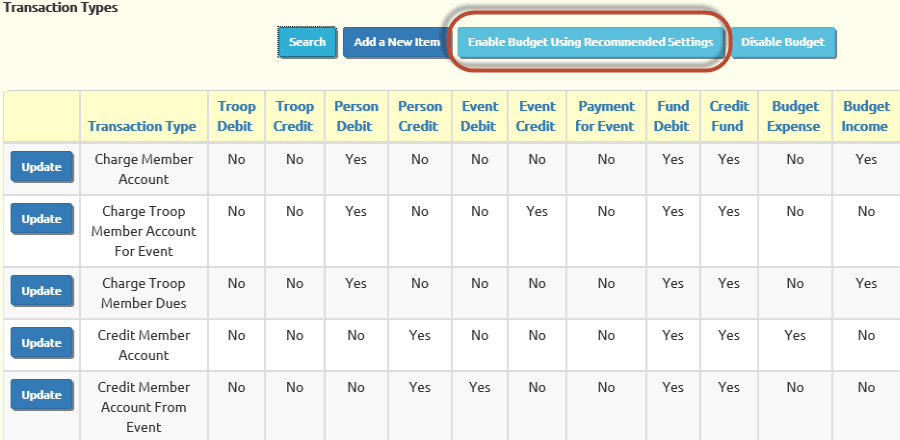
The default configuration of your site had budgeting disabled, so none of the transaction types affect a budget item.
You can easily implement budgeting in your transaction types by pressing the Enable Budget Using Recommended Settings button at the top of the page. This will invoke an algorithm that sets the expense or budget flag based on a pre-defined set of criteria.
If you have not altered the original transaction types or added new ones, this may be all you need to do.
But if you decide you wish to change these settings, please keep in mind these concepts:
Transaction types that affect events cannot be assigned to a budget. That is because these transactions will use the budget item assigned to the event. It therefore is unnecessary to specify a budget item for these transactions.
A transaction type cannot affect both budget expense and budget income. You must choose one or the other.
Transaction types should only be assigned to a budget category if they will affect the troop's income or expense.
To illustrate that last point, consider the setting for the "Deposit To Member Account" transaction type. You might think that this should be set to be an Income budget item, since it represents money flowing into the troop's coffers. However, this is not actually income to the troop at this point; it is simply money you are holding on behalf of this individual. It only becomes income to the troop when you charge that individual for something, which is why "Charge Member Account" does affect an income budget item, as shown below.
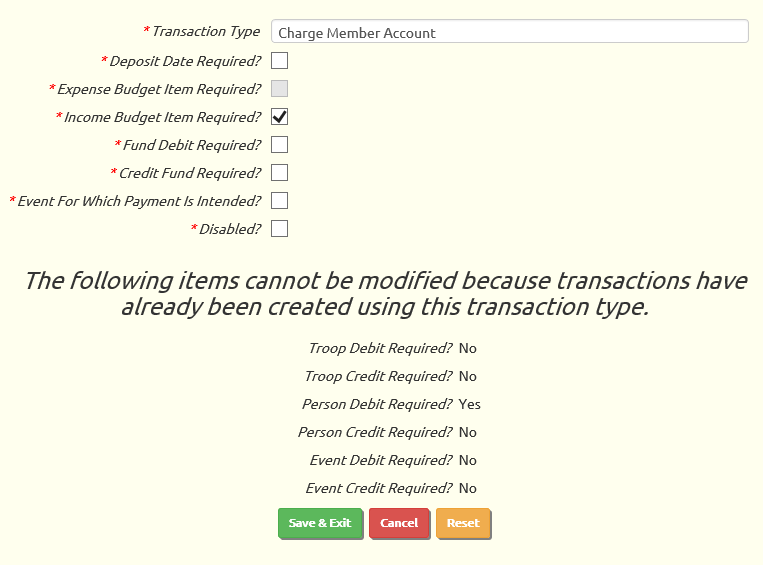
Similarly, the "Reimburse Member From Member Account" transaction type should not be assigned an Expense budget item, since it represents the disposition of money that doesn't belong to the troop.
If you have any questions or concerns about how the budget flags should be configured, please contact CustomerSupport@TroopWebHost.com.